Today, we are going to review an effective tool that I found for converting EDB to PST. To be honest at first I thought why do I need a tool to export from an EDB to PST? After looking at this application I technically saw the light!
In my experience, it’s not a hassle when you have a good setup of Exchange and you need to export one mailbox. The big trouble arrives when you need to export from an old Exchange 2007 server.
In my case, I had to export an EDB file from a client who did want to export all the mailboxes and import them to his Office 365 tenant.
But he didn’t bother to move the mailboxes, as he wanted to start from scratch. To top everything, he didn’t have the media to re-install and then export.
One fine day the server stopped working and wouldn’t boot. We tried several tools and remedies to boot the server and start exporting the EDB file.
The fact that it was an Exchange 2007 server worsened the situation because the PowerShell cmdlet New-MailboxExportRequest doesn’t work natively when it comes to export, and there are several prerequisites to make it work including— a 32bit Office installation, a Windows 7, and the Exchange Management tools installed.
Unfortunately, we wasted a lot of time and resources. In my case, I lost the server. So the only hope was to find an application that could export directly from the EDB file which was restored from tape to PST.
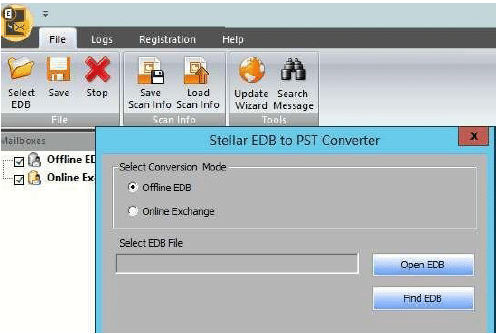
Apart from thanking the IT god— for the client did have a backup of the EDB file —I stumbled upon an application called Stellar Converter for EDB while I was looking on the Internet for a fast and easy solution to my troubled issue.
I used a temporary Windows 10 machine and began to restore the EDB file from tape. I installed the application to test it out and felt immediately relieved. The application readily identified the EDB file that I had restored along with all the mailboxes and the emails therein.
Thankfully, I was able to browse through all the mailboxes and so half of my troubles was resolved. Adding to this, I could also export the disconnected or deleted mailboxes that were previously deleted from the Exchange Server.
I didn’t set up any filters after applying the license, as the client wanted all the emails, and started to export to PST. There were several filters I could have used like date/time, size and many more; but for my need I didn’t have to.
If you don’t want to export the whole mailbox or not by year, you can always just export granularly where you can export a bunch of emails form a single folder. Though the best export option is to PST if you will be using Outlook to view them, you can export to either EML, MSG, RTF, PDF or HTML.
At this stage I managed to make a cup of coffee, relax, and started working on other things while Stellar Converter for EDB continued the job for me. The client was extremely happy to see the PST files being populated and the users able to see their old emails. After looking a bit at the application I saw a very interesting feature which was Export to Office 365. Intrigued by the option I tested it out and was quite impressed. Apart from being a great utility to retrieve emails from restored EDB files and from live Exchange servers it is also a migration tool that works like a charm. After setting up the global admin in the application I was able to throttle the connection, so that the client’s business day was not disrupted, and started the migration to the users’ mailboxes on the tenant. The application worked like a charm, and in about 5 days I managed to export all the mailboxes from the EDB file and import them directly to the Office 365 tenant.
I might add the fact that during these five day I could work on other tasks, so technically it was a win situation for the client and my company— the client had the solution running with minimal support and cost while on my side I could work on other things and not waste resources on manual work to retrieve the PST files.
The end scenario was a very satisfied customer as I went with the solution and without any hassle. From there on, once I have a client who is thinking or wants to migrate to Office 365 or to another Exchange Server, I always go with the application in hand as it reduces the time of the migration without much downtime and the resources needed, as one engineer can do the job even remotely with no hassle at all.
The application is not expensive and – depending on how you are going to use it – you can choose from a variety of license packages. I went for the Technician license since I needed the application to be re-usable with many clients as I used the application to migrate or recover various platforms, and wanted all the functionality to be open with support and software assurance.
The application comes in either Corporate or Technician editions. As said, the license validity of Technician is lifetime but for the Corporate it’s one year. The Corporate edition comes in two variants depending on the number of mailboxes. If you have up to 50 mailboxes you can go for the Corporate Basic which is about $299, while the Corporate which comes at $399 will give you the ability to export or migrate unlimited mailboxes.
