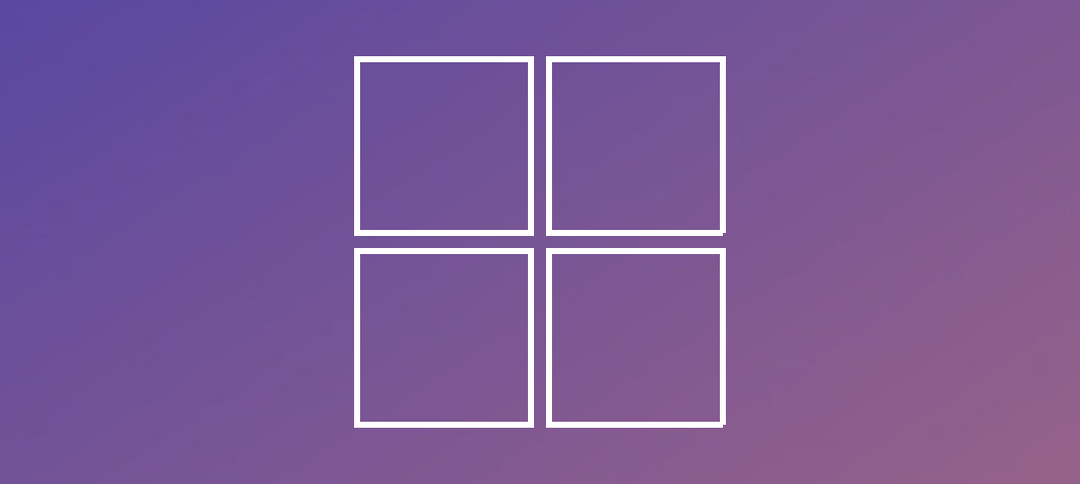As part of my cleanup and decommission of Small Business Server 2003 I installed RRAS on my Windows Server 2012 DC. First thing I did was to give the server a bit more memory, being a virtual server quite easy to do. Second thing was to add additional NIC’s to the server for RRAS to use.
Here are the steps:
1. Open up Server Manager, click the manage button and select the Add Roles and Features Wizard.
2. Click Next until you get to the Server Roles section. Once there check the Remote Access checkbox and click Next.
3. Follow the prompts until the wizard completes.
4. Once finished you have to configure RRAS. The steps are straight forward.
5. Once done RRAS is installed and running.
I connected from my machine using a 3G card and tested RRAS. I was immediately connected, a bit faster than the old connection, all services that I work on like Mail, RDP etc. was fully functional.
For reference you can look at this technet article: