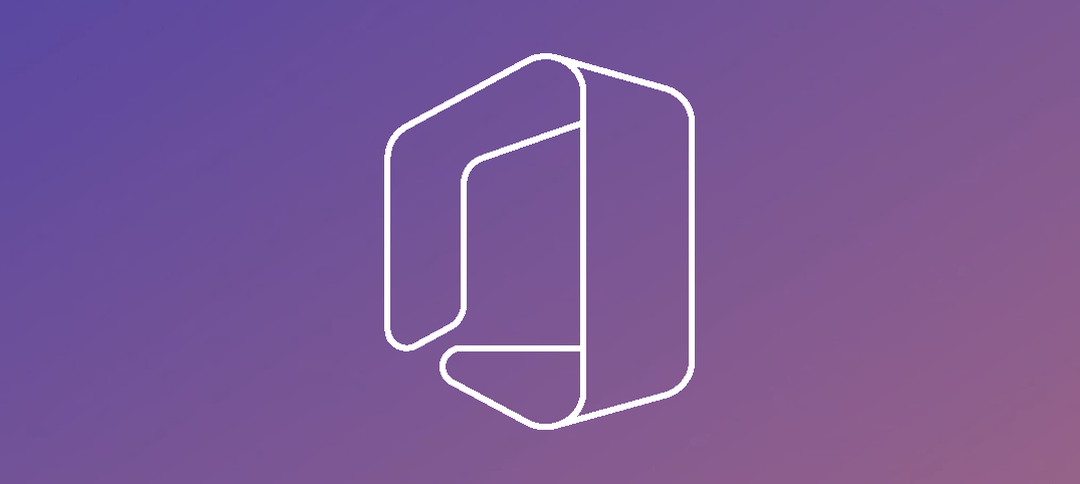Introduction to Office 365 Hybrid Configuration Wizard
The Office 365 Hybrid Configuration Wizard (HCW) serves as a pivotal tool for organizations aiming to integrate their on-premises Exchange servers with Office 365. This wizard simplifies the intricate process of establishing a hybrid environment, bridging the gap between on-premises infrastructure and cloud-based services. The HCW automates numerous tasks, including the configuration of secure mail flow, mailbox migrations, and unified messaging between environments, thus streamlining the hybrid deployment process.
One of the primary benefits of utilizing the Hybrid Configuration Wizard is the seamless user experience it offers. Users can access their email, calendar, and contacts effortlessly, regardless of whether these are hosted on an on-premises server or Office 365. This continuity ensures that end-users face minimal disruptions during the transition phase.
Centralized administration is another significant advantage provided by the HCW. IT administrators can manage both on-premises and Office 365 environments from a single interface, reducing the complexity associated with maintaining multiple systems. This centralized approach not only saves time but also minimizes the potential for errors, enhancing overall operational efficiency.
Security is a critical aspect of any IT environment, and the Hybrid Configuration Wizard addresses this by configuring secure mail flow and authentication mechanisms between on-premises Exchange servers and Office 365. The HCW ensures that data remains protected during transit and at rest, adhering to industry-standard security protocols. This heightened security is invaluable for organizations that handle sensitive information and must comply with stringent regulatory requirements.
In summary, the Office 365 Hybrid Configuration Wizard is an essential tool for organizations transitioning to a hybrid environment. It offers a streamlined, efficient, and secure approach to integrating on-premises Exchange servers with Office 365, enhancing both user experience and administrative capabilities.
Common Causes of Timeout Errors in HCW
When running the Hybrid Configuration Wizard (HCW) in Office 365, encountering timeout errors can be a common yet frustrating experience. Understanding the root causes behind these issues is crucial for efficient troubleshooting and smooth configuration. Timeout errors during the HCW process often stem from a variety of sources, including network connectivity issues, incorrect firewall settings, insufficient permissions, and problems with on-premises Exchange server configurations.
Network connectivity issues are one of the primary culprits behind HCW timeout errors. These can arise from unstable internet connections, high latency, or packet loss, all of which hinder the communication between the on-premises Exchange server and Office 365. For example, an intermittent network connection may cause prolonged response times, leading to timeouts. Ensuring a stable and robust network connection is essential to mitigate such issues.
Incorrect firewall settings can also contribute significantly to timeout errors. Firewalls are designed to protect networks from unauthorized access, but if not configured correctly, they can block necessary communication ports used by the HCW. For instance, firewalls that do not allow traffic on ports such as 443 (HTTPS), 80 or 8080 can disrupt the HCW process, resulting in timeouts. Verifying and adjusting firewall rules to permit the required traffic can resolve these errors.
Insufficient permissions represent another common cause of timeout errors in the HCW. The wizard requires specific administrative privileges to perform its tasks effectively. If the account running the HCW lacks the necessary permissions, it may fail to execute certain operations within the given timeframe, leading to timeouts. Ensuring that the account has the appropriate roles and permissions is critical to avoid such issues.
Lastly, problems with on-premises Exchange server configurations can also lead to timeout errors. Misconfigurations such as incorrect DNS settings, outdated certificates, or issues with the Exchange Web Services (EWS) can impede the HCW’s ability to complete its tasks. For example, if the EWS URL is not reachable or correctly configured, the HCW may not be able to establish a connection, resulting in a timeout error. Regularly checking and maintaining the on-premises Exchange server settings can prevent such complications.
By identifying and addressing these common causes, administrators can enhance their troubleshooting efforts and ensure a smoother HCW experience.
Preliminary Checks and Preparations
Before embarking on the use of the Hybrid Configuration Wizard (HCW) in Office 365, it is imperative to perform several preliminary checks and preparations. These steps are crucial in minimizing the risk of encountering timeout errors, which can significantly impede the hybrid deployment process.
First, review and adjust your firewall and proxy settings. HCW requires certain ports to be open and accessible to facilitate communication between on-premises and Office 365 environments. Confirm that your firewall rules are configured correctly and that any proxy servers are not blocking or interfering with the required traffic. It is recommended to whitelist the necessary URLs and IP addresses used by Office 365 services.
Checking permissions is another critical step. Ensure that the account being used to run the HCW has the appropriate administrative permissions in both the on-premises Exchange organization and the Office 365 tenant. This typically requires global administrator rights in Office 365 and organization management rights in Exchange. Insufficient permissions can lead to failures and timeout errors during the hybrid configuration process.
Updating your on-premises Exchange servers to the latest versions is also essential. Running outdated versions can lead to compatibility issues and unexpected errors. Regularly applying updates and patches helps maintain system stability and ensures that the HCW can execute its tasks without hindrances.
Thoroughly preparing the environment by addressing network, firewall, proxy, and permission considerations, along with keeping systems up-to-date, significantly reduces the likelihood of encountering timeout errors. These proactive measures create a robust foundation for a smooth and successful hybrid deployment using the HCW.
Detailed Troubleshooting Steps
When encountering timeout errors with the Office 365 Hybrid Configuration Wizard (HCW), it is essential to follow a structured troubleshooting approach. Below are comprehensive steps to help identify and resolve these issues.
Step 1: Verify account permissions, this is the on-premise account and Office 365 account.
Step 2: Verify Firewall and proxy (if applicable) rules and ensure that the ports 443, 80 and 8080 are open.
Step 3: Check the HCW logs, you can do this by pressing F12 when the Hybrid Agent Setup is in process.
Step 4: Check and verify that EWS MRSProxy is enabled on the EWS Virtual Directory. You can do this by using PowerShell or in the Exchange Admin Center (EAC).
Step 5: Check the URL for EWS in your Exchange Admin Center (EAC) and make sure it is accessible from the outside. The HCW will fail with a timeout error if it cannot reach the URL.
Step 6: Check your SSL certificates, make sure they are not invalid.
Step 7: Check Exchange Extended Protection. In the latest Security Update (SU) it will be enabled by default and EWS needs to be excluded, especially if using Modern Hybrid. Microsoft do provide a detailed article on this. Below is the PowerShell command to exclude EWS:
.\ExchangeExtendedProtectionManagement.ps1 -ExchangeServerNames MHServer1, MHServer2 -ExcludeVirtualDirectories “EWSFrontEnd”
Here is the article regarding Extended Protection:
Here is an example of a timeout error in the HCW:
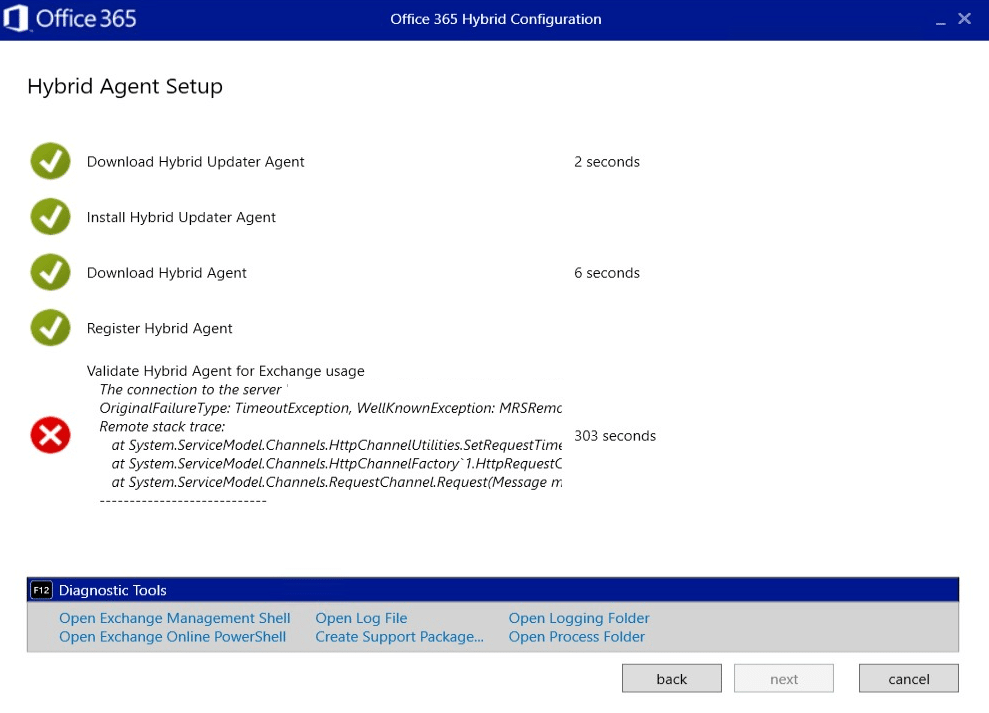
The error above was due to a misconfiguration on the EWS Virtual Directories. The URL was incorrect and once this was rectified, the HCW completed successfully as shown below:
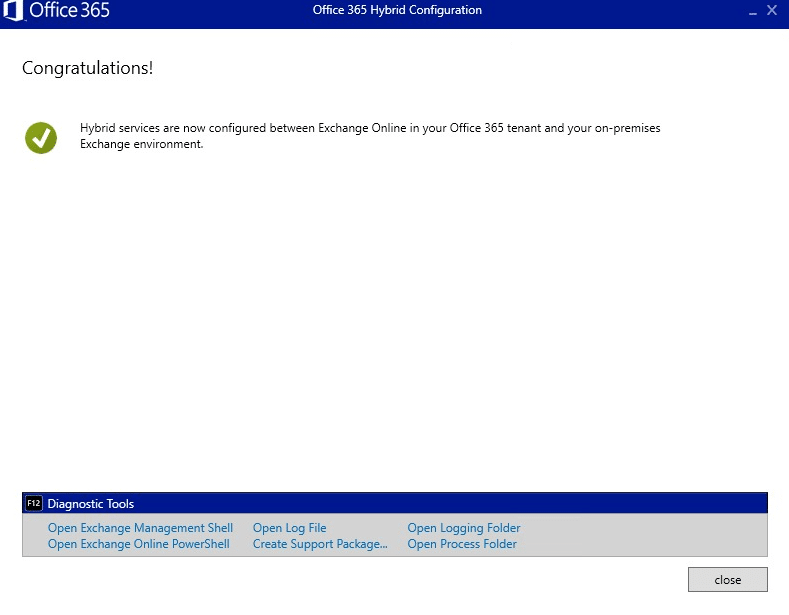
Using Logs and Diagnostic Tools
When troubleshooting Office 365 Hybrid Configuration Wizard (HCW) timeout errors, logs and diagnostic tools are indispensable resources for identifying the root cause. By systematically reviewing and analyzing specific logs, administrators can gain insights into the issues that precipitate these errors.
One of the primary logs to review is the Exchange setup logs. These logs provide detailed records of the setup process, including any errors or warnings that occurred. They can be found in the Exchange Server setup logs folder, typically located at `C:\ExchangeSetup\Logs`. Analyzing these logs can reveal underlying issues with the Exchange Server configuration that may be contributing to the HCW timeout errors.
Another crucial log to examine is the HCW log itself. The Hybrid Configuration Wizard generates its own set of logs, which can be found in the user’s `%appdata%MicrosoftExchange Hybrid Configuration` folder. These logs capture detailed information about each step of the HCW process, including any errors or delays. By meticulously reviewing these logs, administrators can pinpoint the exact stage at which the timeout occurs and identify any configuration issues that need to be addressed.
Event logs also play a significant role in diagnosing HCW timeout errors. Both the Application and System logs in the Windows Event Viewer can provide valuable information about system-level issues that may be impacting the HCW. By filtering these logs to view only errors and warnings, administrators can quickly identify any related events that coincide with the HCW timeout.
In addition to logs, diagnostic tools such as the Microsoft Remote Connectivity Analyzer and the Exchange Hybrid Configuration Analyzer can be instrumental in troubleshooting. The Microsoft Remote Connectivity Analyzer is a web-based tool that tests the external connectivity of your Exchange environment. By running the Office 365 tests, administrators can verify that all necessary endpoints are accessible and functioning correctly. The Exchange Hybrid Configuration Analyzer, on the other hand, is a downloadable tool that performs an in-depth analysis of your hybrid configuration. It provides detailed reports and recommendations for resolving any issues detected during the analysis.
Interpreting the results from these diagnostic tools requires a thorough understanding of the hybrid configuration process. For instance, the Remote Connectivity Analyzer may highlight issues with DNS records or firewall settings, which can then be addressed to resolve the HCW timeout errors. Similarly, the Exchange Hybrid Configuration Analyzer provides actionable insights into configuration mismatches or connectivity problems that need to be resolved.
Engaging Microsoft Support and Community Resources
When troubleshooting Office 365 Hybrid Configuration Wizard (HCW) timeout errors, there may come a point where your efforts yield no resolution. At this juncture, engaging Microsoft Support becomes imperative. Microsoft offers a robust support system designed to address complex issues that extend beyond standard troubleshooting procedures. To initiate a support request, visit the Microsoft 365 admin center and navigate to the support section. Here, you can create a new service request, detailing the steps you’ve taken and the specific error messages encountered. Providing comprehensive information can expedite the resolution process.
In addition to official support channels, the value of community resources cannot be overstated. Engaging with peers through forums, user groups, and blogs often results in quicker resolutions and innovative solutions. The Microsoft Tech Community is an excellent platform where IT professionals share insights, ask questions, and provide answers on issues related to the Hybrid Configuration Wizard. Similarly, the Office 365 subreddit is another valuable resource where community members frequently discuss common problems and solutions. These platforms not only offer immediate assistance but also contribute to your overall understanding of the HCW environment.
User groups, both online and local, provide opportunities to connect with professionals who have faced similar challenges. Attending webinars, virtual meetups, and conferences can also be beneficial. Websites like Meetup.com often list local Office 365 user groups that hold regular meetings. Participating in these groups allows for networking, knowledge sharing, and accessing a wealth of collective experience.
Finally, blogs written by industry experts frequently address specific issues related to Office 365 and HCW, offering step-by-step guides and troubleshooting tips. Websites like Practical365.com and the Microsoft TechNet blog are valuable resources where you can find in-depth articles and tutorials. Sharing your own experiences and solutions within these communities not only helps others but also reinforces your learning and expertise.
Conclusion and Best Practices
In conclusion, addressing Office 365 Hybrid Configuration Wizard (HCW) timeout errors requires a methodical approach and keen attention to detail. As outlined in this blog post, thorough preparation is the cornerstone of a successful HCW deployment. Ensuring that all prerequisites are met and that the environment is adequately prepared can preempt many common issues. Systematic troubleshooting, including careful examination of log files and network configurations, plays a critical role in identifying and resolving problems efficiently.
Best practices for running the HCW successfully involve several key steps. Firstly, always verify that the latest version of the HCW is being used, as updates often include fixes for known issues. Regularly reviewing Microsoft’s documentation and support forums can provide valuable insights and solutions to potential pitfalls. Secondly, maintaining a stable hybrid environment is paramount. This involves consistent monitoring of both on-premises and cloud components to ensure they are operating harmoniously.
Additionally, leveraging available resources is essential. Microsoft’s extensive support network, including its knowledge base, community forums, and direct support options, can be invaluable when facing complex challenges. Engaging with these resources not only aids in troubleshooting but also enhances understanding of the HCW’s intricacies.
Staying updated with the latest information and tools from Microsoft cannot be overstated. The technology landscape, particularly in cloud services, evolves rapidly, and keeping abreast of new developments ensures that your hybrid deployment remains robust and secure. Regular training and certification updates for IT staff involved in managing Office 365 environments are also recommended.
By adhering to these best practices and maintaining a proactive approach to system management, organizations can mitigate the risk of HCW timeout errors and foster a resilient hybrid infrastructure. Through diligent preparation, systematic troubleshooting, and utilization of available resources, the HCW can be executed smoothly, ensuring seamless integration between on-premises and Office 365 environments.
We hope you found this helpful.