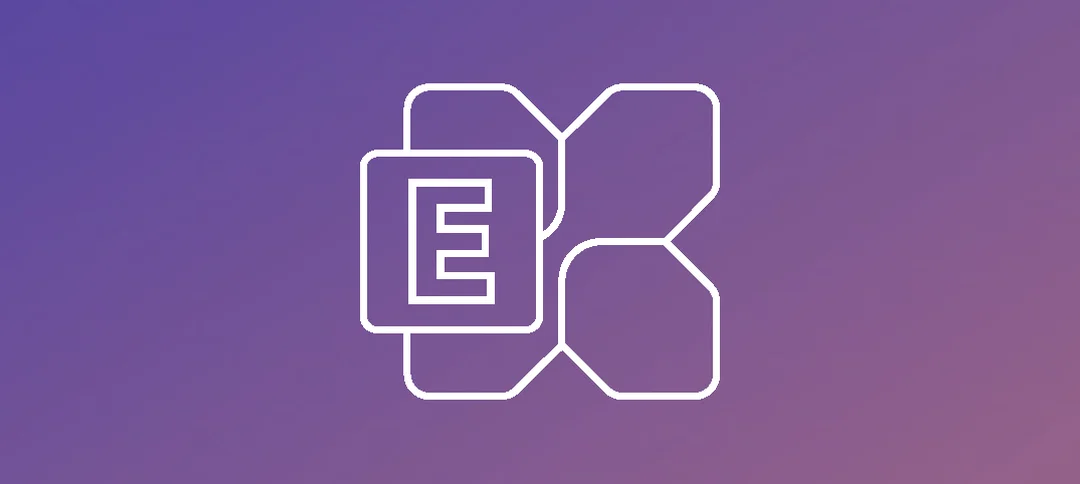In my previous blog post, we had to run the three (3x) commands to fix the RBAC Roles that was giving an error and this was to add the Reset Password option in the Exchange Admin Center (EAC). Once resolved it was now showing in the Organization Management Role Group as seen below:
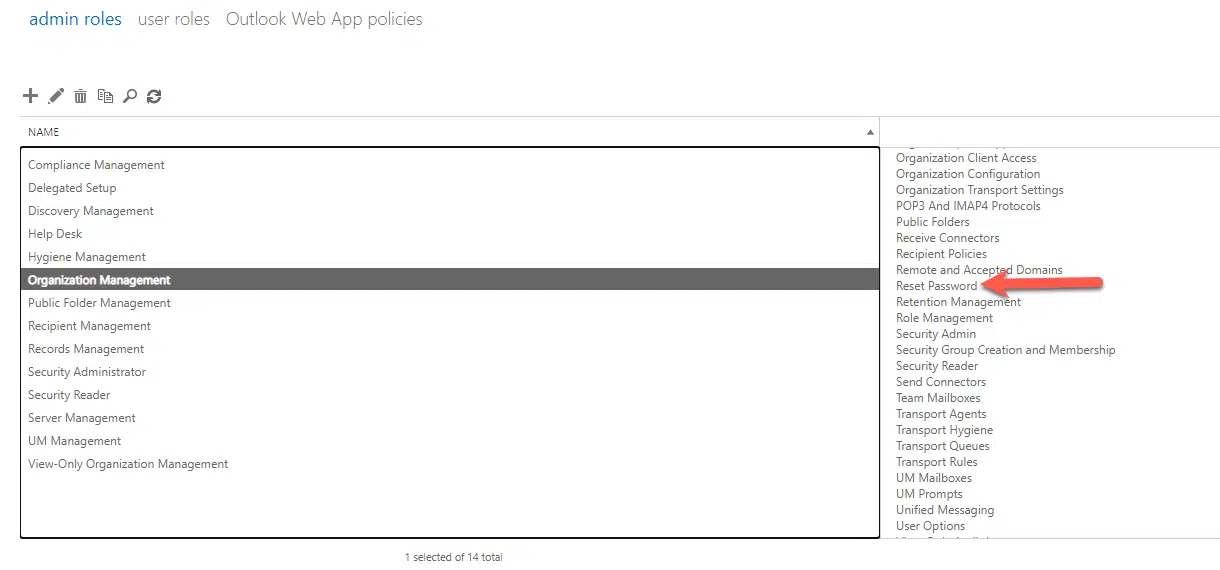
Navigate to the Recipients tab and then click on Mailboxes and open up a mailbox that you want to reset the password on. Under the general page, you will have the option now to reset the password for the mailbox as shown below:
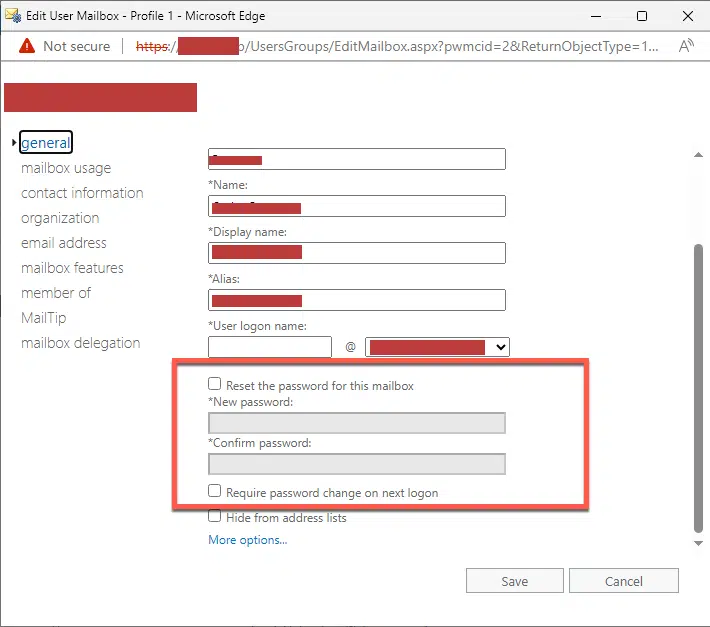
Enable the checkbox and enter in a new password and then click the Save button. It should take a few sections and the window will close and the password reset should have taken place.
You can validate this in Active Directory by going to the mailbox in the OU (Organizational Unit) where it is stored and open up Attribute Editor. Look for the field that says “pwdLastSet” and check the Date/Time stamp, it should be current, below is an example of this:
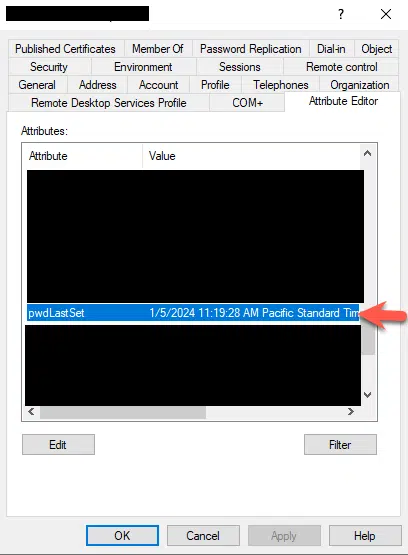
The user can open up Outlook on the Web (OWA) and they should be able to login with the new password you set.
Hope you find it helpful.