In outlook you might encounter a problem where new email is going to a different folder rather than going to the Inbox as it should. There are a number of things to try, we will show you some below.
Option 1:
- Running the /cleanrules switch. You can try this to fix the problem:
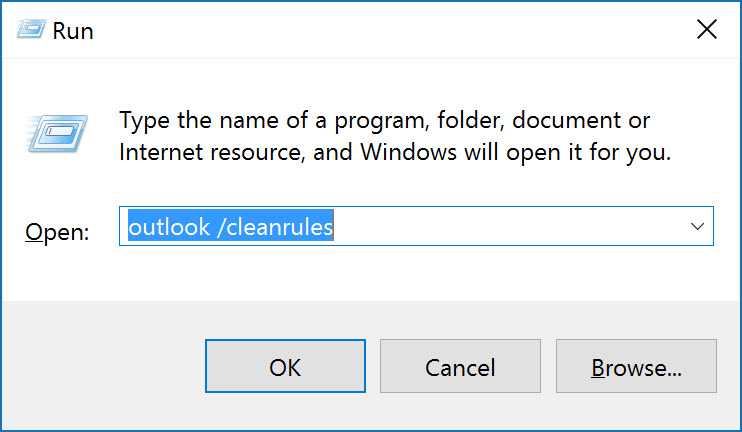
- Simply clicking Start -> Run will give you the box above and you can run the command.
Option 2:
- The next option is to check if there are archiving settings enabled:
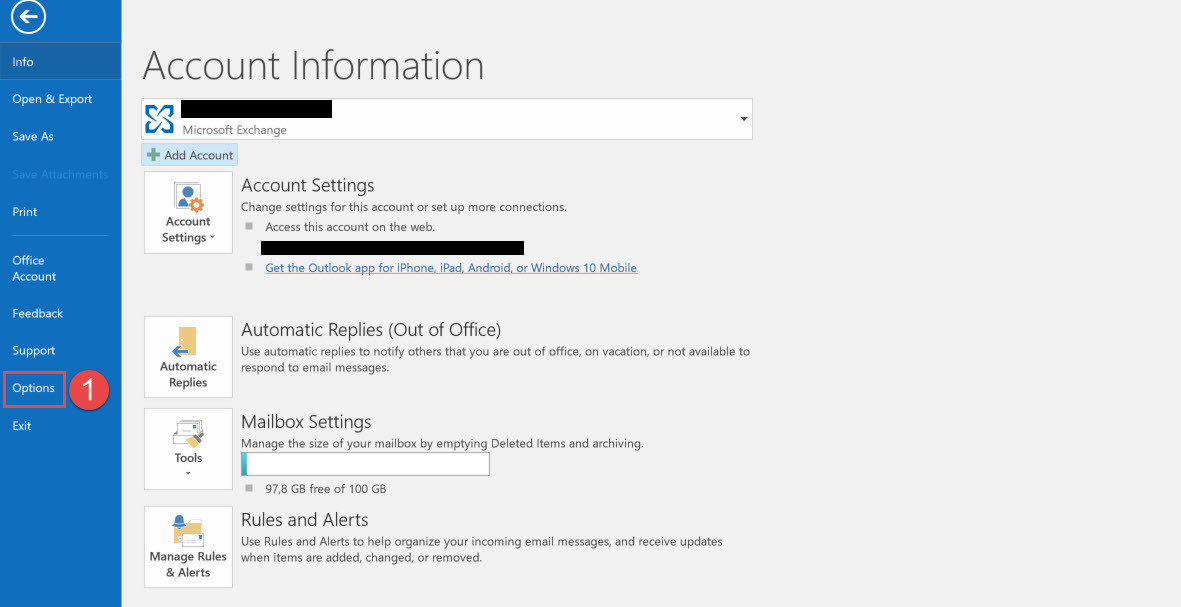
- Click on File on the top of outlook and then click Options as shown above.
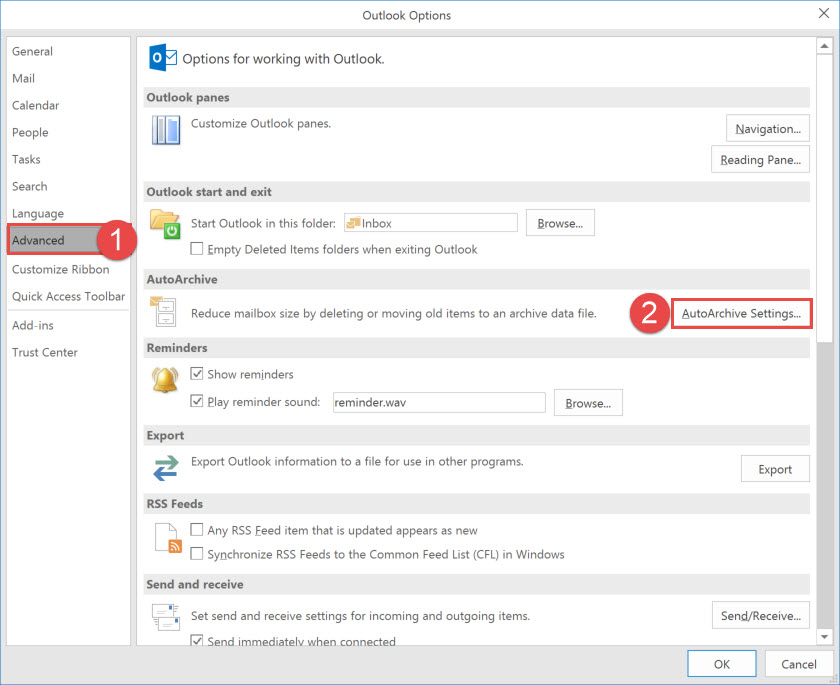
- Click on the advanced option and then select AutoArchive settings as shown above.
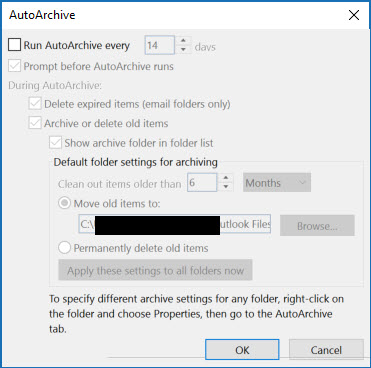
Check if any settings above are set.
Option 3:
Try creating a new profile or setting up the users profile on another PC to see if the same happens.
Hope it helps.
