Introducing Exchange 2013 into your environment can be a small nightmare for some admins especially when it comes to outlook clients not wanting to connect and showing as disconnected or when you create a new profile it gives you an error.
Lets look into this further. Error encountered:
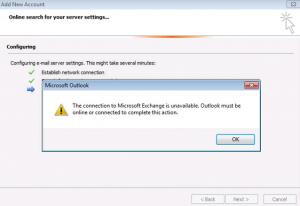
- When you open up mail from the control panel and create a new profile, autodiscover finds the user and you click next. After you are asked to enter your credentials you receive the screen above. After clicking okay, a window comes up wanting you to confirm the Microsoft Exchange Server and the user. Again after you click Ok the same error occurs.
Solution:
As per Microsoft’s documentation, you can see what versions of office are supported with Exchange 2013:
http://social.technet.microsoft.com/wiki/contents/articles/845.outlook-versions-supported-by-exchange-200720102013online.aspx
In the case above, the IT person was advised to check the version of office installed. He came back with the following:
- Office 2010: 14.0.4763.1000
- This is the RTM release of Office 2010
- (note, if you open control panel -> Programs and Features, you will find the build number)
If you want to know what version of office you have, you can look here:
https://www.support.microsoft.com/en-us/kb/2121559
I advised to install Service Pack 2 for office 2010 or Office 2013. After SP2 was installed and the machine rebooted the profile setup correctly.
MAC Users
Also note here, if you have Exchange 2013 running in your environment, Office 2011 for Mac also has to be on version 14.2.0 or higher. If you running version 14.1.0 the outlook client will show as disconnected.
Hope it helps.
