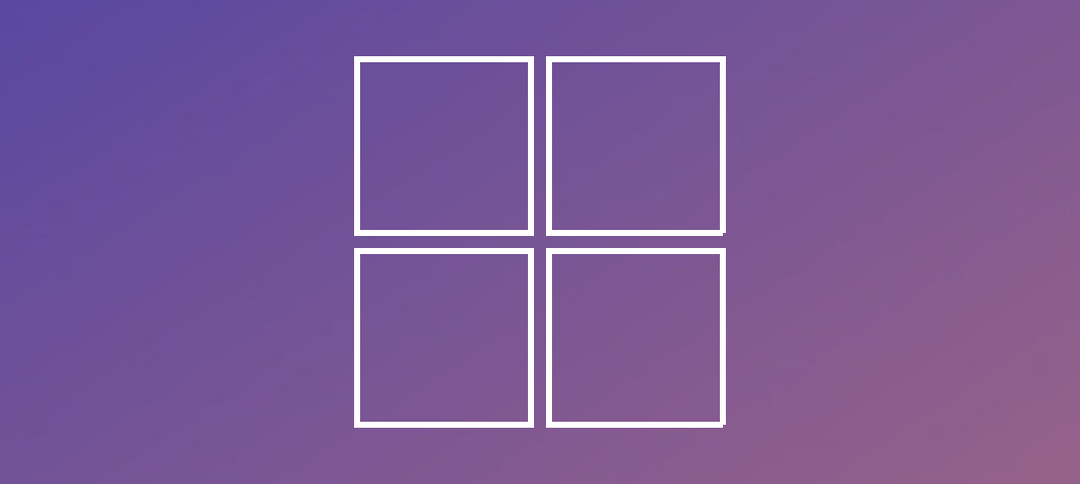Prerequisites List (Active Directory Server):
- Install Server 2012 R2 Operating System.
- Join server to the domain.
- Install AD Services Roles
- Promote the Server to a Domain Controller.
Installing the Roles:
Open up Server Manager on your New 2012 R2 Server.
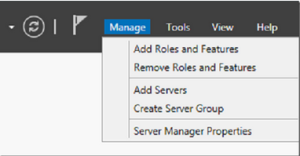
- Once the server has initialized all its roles then click on Manage as shown above and then click on “Add Roles and Features”
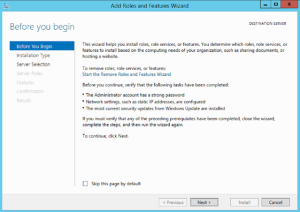
- Read through the information (if you knew to this), to continue click Next.
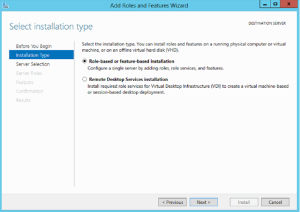
- Select “Role-Based or feature-based installation” and click Next.

- In my case I had multiple DC’s, I selected one, after that click Next.
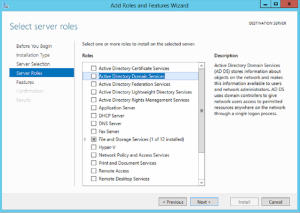
- Click on Active Directory Domain Services
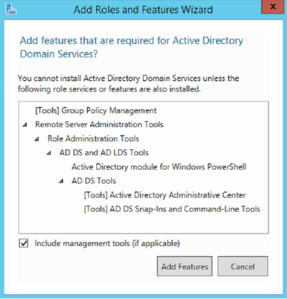
- Click “Add Features” and then click Next.
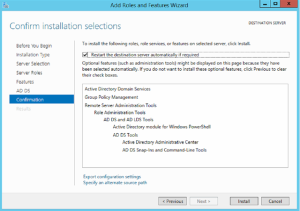
- Review the summary and then click the Install Button.
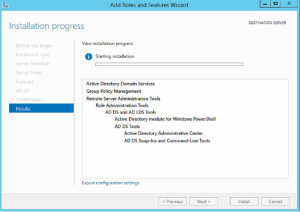
- Installation Starting.
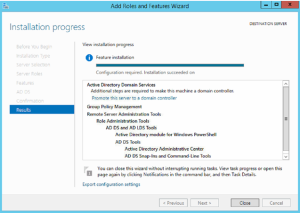
- Installation completed.
- Click on “Promote this server to a domain controller”, you can either use the hyper-link above or click on the yellow exclamation in Server Manager next to the refresh button.
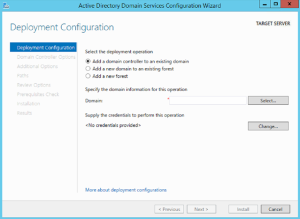
- I chose option 1 “Add a domain controller to an existing domain”, then click on the select button to select your domain. After this click on change and enter the details of a Domain Admin. Once done click the Next button.
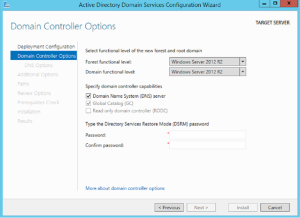
- Select if this is a DNS server. Type in the DRSM password and store this password. Click the Next button.
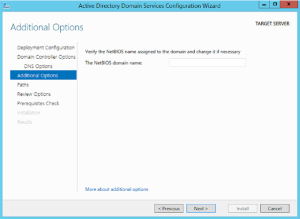
- Verify the information and click Next.
- Review the options and then click Next.
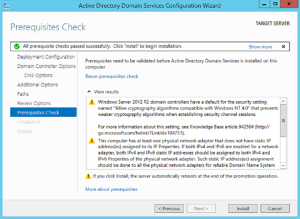
- The prerequisite check will run, you can view the warnings and click the Install Button.
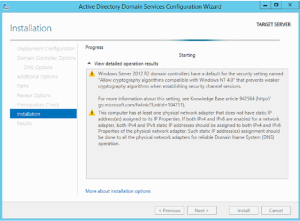
- Progress screen. This will replicate all information.

- The above screen will appear when the installation is complete and your server will automatically restart after a min.
- After the restart you will have a new domain controller in your environment.
Moving all Roles to the new DC:
To find which servers hosts what roles you can open up and elevated prompt and run the following:
- netdom query FSMO
It will return the following information:
- Schema Master DC Name
- Domain Naming Master DC Name
- PDC DC Name
- RID Pool Manager DC Name
- Infrastructure Master DC Name
After this we can run one command to move the roles to a new Domain Controller. Open up an elevated PowerShell Window and run the following:
- Move-ADDirectoryServerOperationMasterRole -identity “DC Name” -OperationMasterRole 0,1,2,3,4
After that you can go back to your elevated prompt and query FSMO and it should show the name of the DC you moved the roles to.