Prerequisites List (Windows 7 x64):
- Windows 7 Features:
Supported Operating Systems for running Exchange Management Tools:
- Windows Vista 64-bit with Service Pack 2
- Windows 7 64-bit
- Windows Server 2008 64-bit with Service Pack 2
- Windows Server 2008 R2
Installing Windows features:
Open up the control panel, click on Programs and then click on “Turn windows features On or Off:
Install the following features:
- IIS 6 Management Console
- IIS MetaBase and IIS 6 Configuration Compatibility.
- Microsoft .NET Framework 3.5.1
Copy the Setup Files of Exchange 2010 to the windows 7 machine and extract it.
Right click on the setup file and choose “Run As Administrator”
- Click Next to continue.
- Accept the License Agreement and then click Next.
- Make your selection and then click Next.
- Click on Custom Exchange Server Installation, the box will indent.
- Make sure the tick box is NOT selected and then click Next.
- Select Management Tools as shown above, make sure the “Automatically install Windows roles” tick box is NOT selected.
- Click Next.
- Once the readiness checks have completed click the Install button. If there are any errors first fix those.
- When the installation is complete click on the Finish button.
- To Launch the Management Console click on Start -> All Programs -> Microsoft Exchange Server 2010 menu.
Installing Exchange 2010 Management Tools on Windows 7 x64 Error:
- If you get the above error then make sure you didn’t select the tick box to install the server features.
- Try launch the setup with “Run As Administrator” to get rid of this error.
Hope it helps.
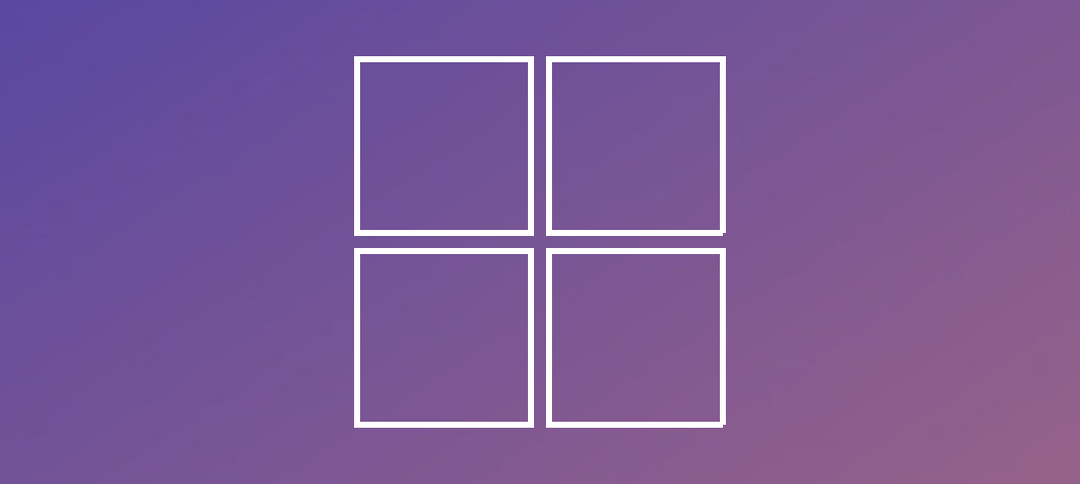








Reblogged this on IT Pros – The KB Location.
Awesome, Thanks 🙂