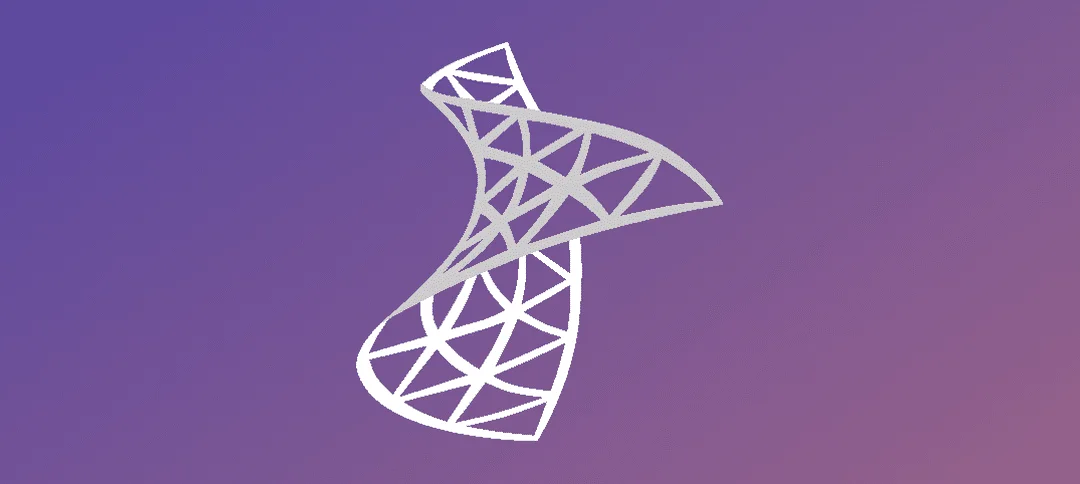Brief Description:
Management packs typically contain monitoring settings for applications and services. After a management pack is imported into an Operations Manager management group, Operations Manager immediately begins monitoring objects based on default configurations and thresholds that are set by the management pack.
Steps for importing the management pack:
- Open up System Center Operations Manager.
- Wait for the system to initialize and connect to the DB.
- Once initialized you will be shown this screen.
- Click on Administration on the bottom left hand side.
- Step 1 -> Right click on Administration.
- Step 2 -> click on “Import Management Packs”
- On this screen make the following selections:
- Step 1 -> Click on the Add button.
- Step 2 -> Click on “Add from catalog”
- The following window will show. Don’t click anything, wait for the catalog page to show.
- There are a couple of steps to complete here.
- Step 1 -> Type in what you want to find, I used office.
- Step 2 -> We searching for all management packs but if you click the drop down you can select updates.
- Step 3 -> Click the search button.
- Step 4 -> Once the search is complete it will show a range of items. Select the one you want, you will notice the status is showing as “Not Installed”
- Step 5 -> Click the Add button, once you do that it adds the item you just selected to the bottom.
- Click OK.
- Click the install button.
- Management Pack downloading.
- Management Pack importing.
- The management pack has been imported successfully.
- Click the close button.
- Click on Management packs and on the right hand side you will see the Management Pack we just imported.
Hope it helps.