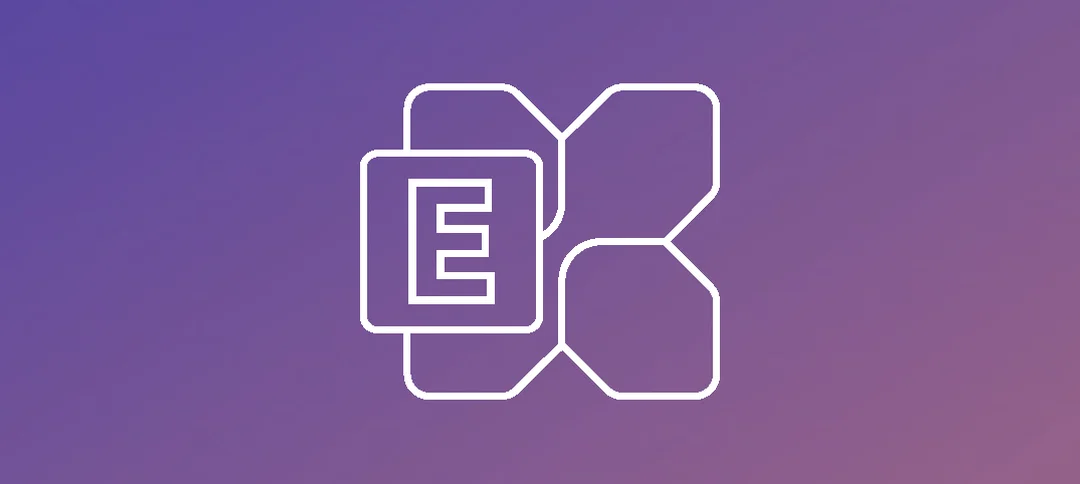Outlook is a popular email client that offers various features and settings to enhance productivity and efficiency. One of these settings is Cached Mode, which allows users to access their mailbox data offline. In this article, we will guide you through the process of enabling Cached Mode in Outlook and discuss the pros and cons of running Cached Mode.
Enabling Cached Mode in Outlook
To enable Cached Mode in Outlook, follow these steps:
- Open Outlook and click on the “File” tab at the top-left corner of the window.
- Select “Account Settings” and then choose “Account Settings” again from the dropdown menu.
- In the “Account Settings” window, select the email account for which you want to enable Cached Mode.
- Click on the “Change” button.
- In the “Change Account” window, check the box that says “Use Cached Exchange Mode.”
- Adjust the slider to specify the amount of mailbox data you want to keep offline. Moving the slider to the right will increase the amount of data stored locally.
- Click “Next” and then “Finish” to save the changes.
After enabling Cached Mode, Outlook will start downloading your mailbox data to your computer. The time it takes to complete this process depends on the size of your mailbox and the speed of your internet connection.
Pros and Cons of Running Cached Mode
Running Outlook in Cached Mode offers several advantages and disadvantages. Let’s explore them:
Pros of Running Cached Mode:
- Offline Access: Cached Mode allows you to access your mailbox data even when you are not connected to the internet. This is particularly useful when traveling or during internet outages.
- Improved Performance: By storing a copy of your mailbox data locally, Outlook can retrieve and display messages faster, resulting in improved performance.
- Reduced Server Load: Cached Mode reduces the load on the Exchange server by retrieving data from the local cache instead of constantly querying the server. This can improve overall server performance.
Cons of Running Cached Mode:
- Storage Space: Cached Mode requires additional storage space on your computer to store the mailbox data. If you have a large mailbox, this can consume a significant amount of disk space.
- Syncing Time: When using Cached Mode, it takes time for Outlook to synchronize changes made offline with the server once you reconnect to the internet. This can result in delays in sending or receiving new messages.
- Potential Data Loss: If your computer crashes or the local cache becomes corrupted, there is a risk of losing access to your mailbox data. Regular backups are essential to mitigate this risk.
Enabling Online Mode in Outlook
If you prefer to work in Online Mode, where Outlook constantly connects to the Exchange server to retrieve mailbox data, follow these steps:
- Open Outlook and click on the “File” tab at the top-left corner of the window.
- Select “Account Settings” and then choose “Account Settings” again from the dropdown menu.
- In the “Account Settings” window, select the email account for which you want to enable Online Mode.
- Click on the “Change” button.
- In the “Change Account” window, uncheck the box that says “Use Cached Exchange Mode.”
- Click “Next” and then “Finish” to save the changes.
Pros and Cons of Running Online Mode
Running Outlook in Online Mode also has its advantages and disadvantages:
Pros of Running Online Mode:
- Real-time Access: Online Mode ensures that you have the most up-to-date mailbox data at all times, as it constantly syncs with the Exchange server.
- Lower Disk Space Requirements: Unlike Cached Mode, Online Mode does not require a large amount of disk space to store mailbox data locally.
- Immediate Syncing: Changes made to mailbox data are immediately reflected on the server, eliminating the need for synchronization upon reconnection.
Cons of Running Online Mode:
- Dependent on Internet Connection: Online Mode requires a stable internet connection to access mailbox data. If you have limited or unreliable internet access, this can hinder your ability to work efficiently.
- Slower Performance: Since Outlook needs to connect to the server for every action, it may result in slower performance compared to Cached Mode.
- Increased Server Load: Running in Online Mode puts more strain on the Exchange server as it needs to handle constant requests from Outlook.
Now that you are aware of the steps to enable Cached Mode and the pros and cons of running both Cached Mode and Online Mode, you can choose the mode that best suits your needs and working environment.