In an organization you might need to hide a mailbox from the GAL for some reason. The procedure to do this is quite straight forward and can be achieved using the Exchange Admin Center or the Exchange Management Shell.
Hide mailbox using the Exchange Admin Center:
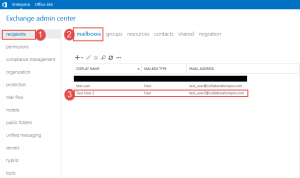
- Step 1 -> Click on Recipients link.
- Step 2 -> Click on Mailboxes.
- Step 3 -> Click on the mailbox where you want to hide from the GAL.
Once you have located the mailbox you can double click it or click on the pencil.
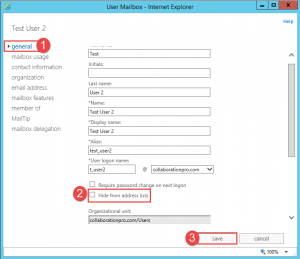
- On the properties page for the user, ensure you are on the general tab/page.
- Look down to where you see the option to “hide from address lists”.
- Select this option and then click the Save button.
Hide mailbox using the Exchange Management Shell:
- Set-Mailbox -Identity Domain\User -HiddenFromAddressListsEnabled $true
Hope it helps.
