This guide shows you how to grant send on behalf permissions on a mailbox:
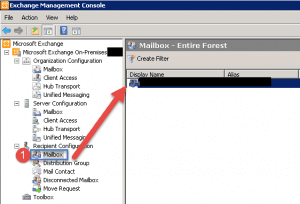
- Open up the Exchange Management Console.
- Expand Recipient Configuration.
- Click Mailbox.
- On the right hand side double click the mailbox you want to modify.
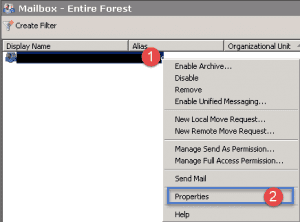
- Step 1 -> Right click on the user account.
- Step 2 -> Click on Properties.
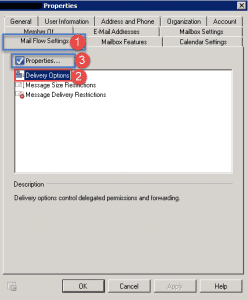
- Step 1 -> Click on the Mail Flow Settings Tab.
- Step 2 -> Click on Delivery Options.
- Step 3 -> Click on Properties.
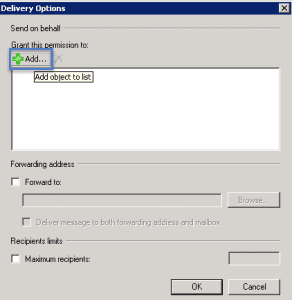
- Click the Add button to select a user.
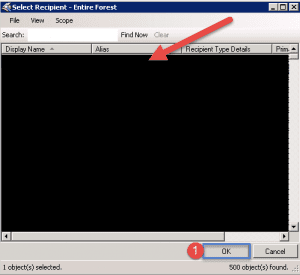
- Select the user or group from the list and then click on OK.
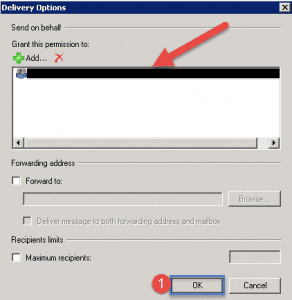
- Once you have selected the user it will show as above.
- Click OK.
- Back at the main mailbox properties window, click apply and ok.
Hope it helps.
