In Exchange 2013 you might have a user that needs to Send Email as another user. This is quite easy to achieve and can be set from the Exchange Admin Center or the Exchange Management Shell:
Granting Send As access from the EAC:
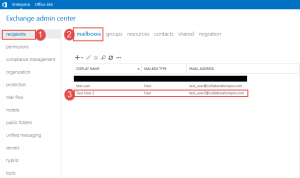
- Step 1 -> Click on Recipients
- Step 2 -> Click on Mailboxes
- Step 3 -> Click on the mailbox where you want to grant access.
Once you have located the mailbox you can double click it or click on the pencil.
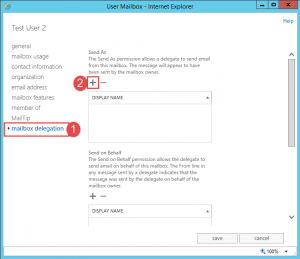
- Once you have the properties window open for the user, the general page will show.
- Click on the mailbox delegation tab on the bottom right.
- Now click the + button under Send As.
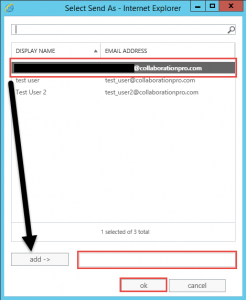
- Once you click the + button the window above will show.
- Select the user that you want to have Send As Access and either double click the user account or select it and then click on the add -> button. this will insert the account into the text box highlighted.
- Once done click the ok button.
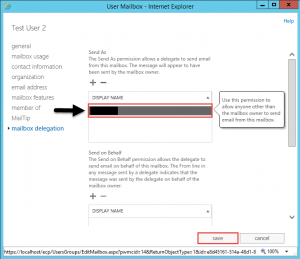
- As shown above the user you just selected now shows in the box of users that has Send As Rights.
- Click the Save button for the change to be applied.
- A Please Wait… mini splash screen will appear while the changes are applying.
- Once complete you will return to the screen where all the mailbox are.
Granting Send As Permissions using the Exchange Management Shell:
- Add-ADPermission Test_User2 -ExtendedRights Send-As -user Test_User1
Hope it helps.
