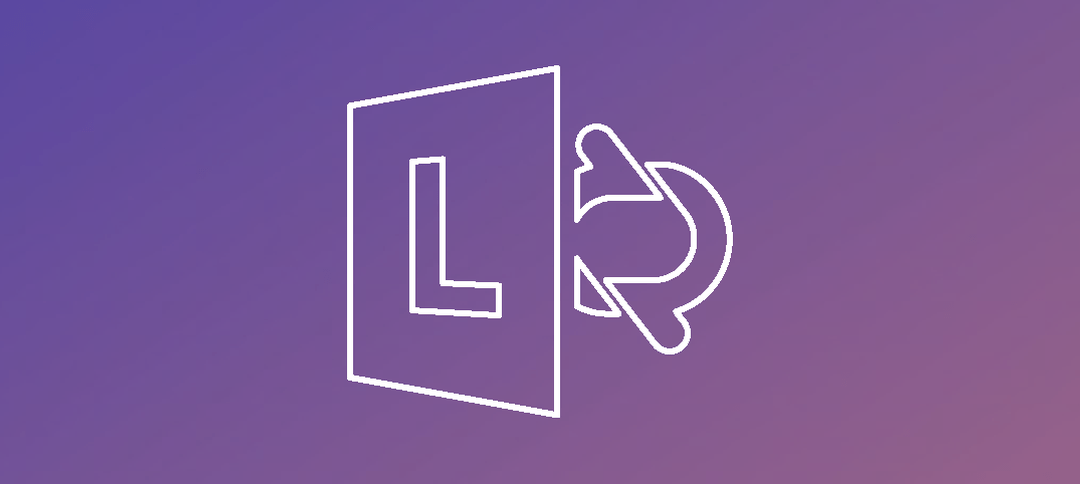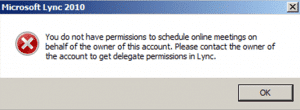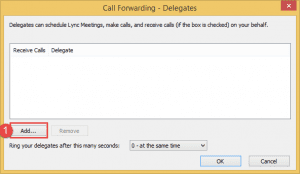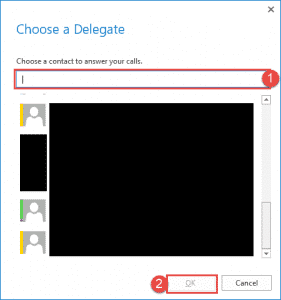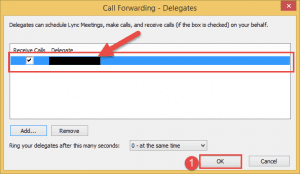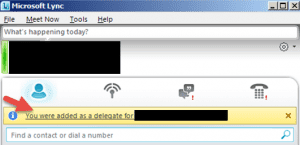When trying to schedule an Online Meeting on behalf of another user, you may get the following error message: “Please contact the owner of the account to get delegate permissions in Lync”:
Granting delegate permissions in Lync:
To get delegate permissions in Lync, User A has to log into Lync and add another user as a delegate.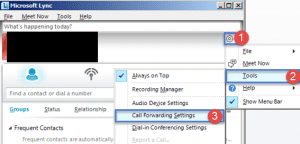
Step 1: -> Click on the Silver Wheel
Step 2: -> Click on Tools
Step 3: -> Click on Call Forwarding Settings
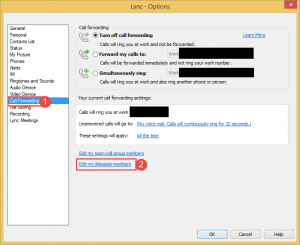 Step 1: -> Click on the Call forwarding option on the left hand side as shown above.
Step 1: -> Click on the Call forwarding option on the left hand side as shown above.
Step 2: -> Click on Edit My Delegate Members.
When the Call Forwarding – Delegates window opens, click the Add button as shown above.
The Choose a Delegate window will open, you can either select the user from the screen or type in the name and then select the user. Once done click the OK button.
The delegate you selected in the previous screen will now show above, click the OK button.
On the Lync client now it shows that the user was added as a delegate and now you can schedule online meetings on behalf of another user.
Hope it helps.