On your F5 Solution, there will be a need to upgrade or import new Templates.
In this example we will go through the steps to import new iRule Templates. Take note that you need a valid login to the F5 website to be able to download the files.
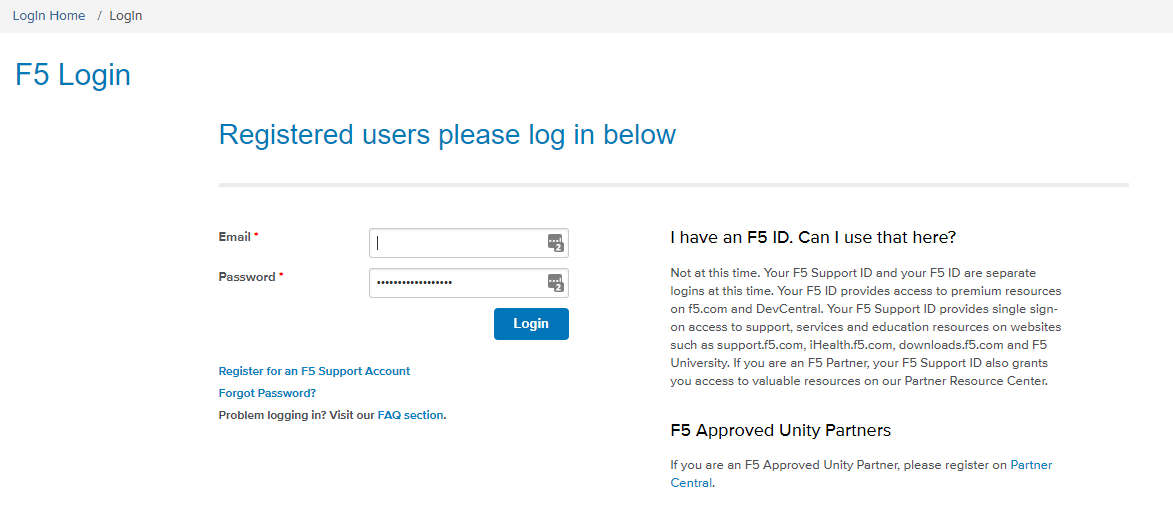
Login screen as show above.
Next step is to login to your F5. Launch the browser and navigate to the link you defined.
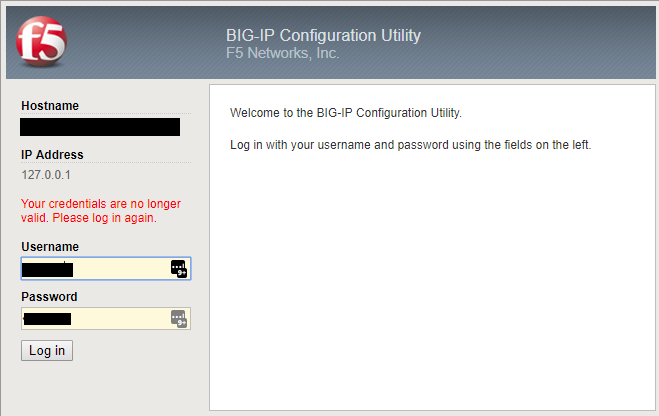
Enter in your credentials and then click Login.
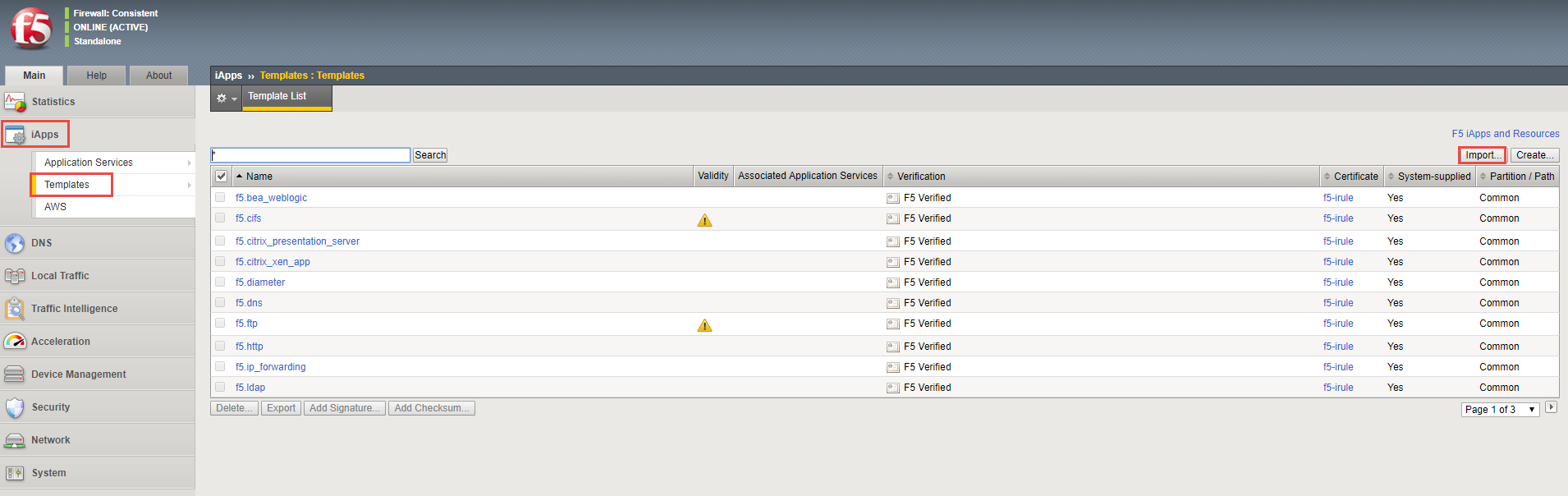
Navigate to iApps -> Click on Templates and then on the top right click the import button as shown above.
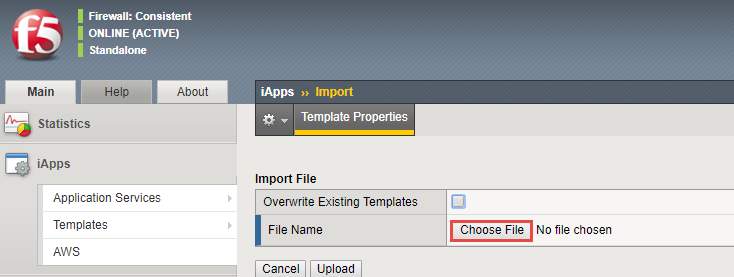
Click on the “Choose File” button to select the Template you want to import and then click the Upload button.
Once done, it will show up in the list of Templates for you to use when creating iApps.
Hope it helps.
