With Windows Server 2022 now supported, I moved my lab from Exchange 2019 running on Windows Server 2019 Core to Windows Server 2022 Core. I did a complete reinstall as you cannot do in-place upgrades on Exchange Servers and domain controllers.
My DC’s are also now running Windows Server 2022 Core.
The OS installs are pretty much the same and we are not going to deep dive into this in this article.
There is a slight update if you want to call it that, where Windows Server 2022 already includes .NET 4.8 so it saves you running that install in quiet mode (if you don’t use this the install fails on Server core).
You still need the following software to install Exchange Server 2019 Core on Windows Server 2022 Core:
- Exchange 2019 CU12 or higher
- Exchange 2019 Security update for the CU you installing (Latest)
- UCMA Runtime (Included in the ISO file for Exchange 2019 CU12 or higher in the UCMARedist Folder)
- IIS URL Rewrite
- Visual C++ 2012
- Visual C++ 2013
Initial preparation:
In this article we covering the install but we assume you have joined the machine to the domain, ran windows updates, configured DNS to talk to your DC’s and got the server to a point where you can install Exchange.
After downloading all the software and mounting the ISO file, there are two things we need to do:
- Run setup to PrepareAD
- Run setup to PrepareSchema
Don’t forget, if you run this with an account other than the Administrator account, it needs to be added to the Schema Admins group or the second part will fail. Below are screenshots of each step:
PrepareAD
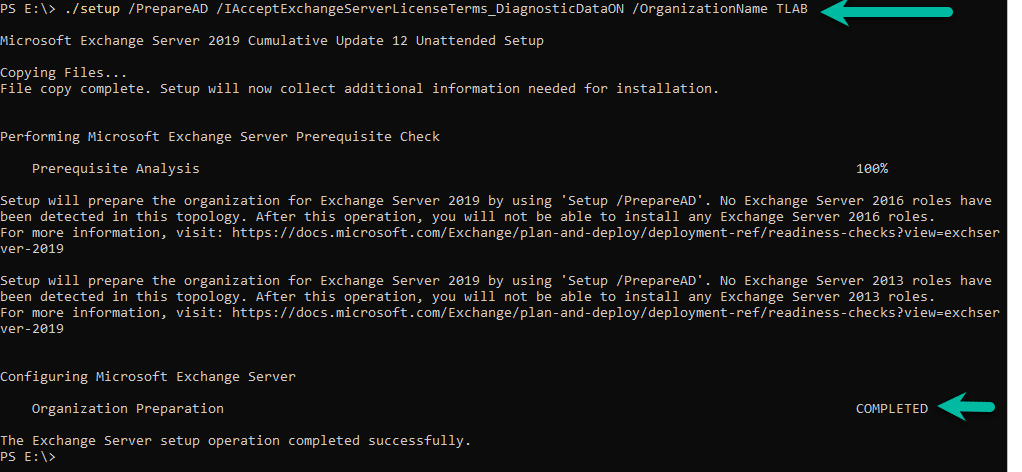
PrepareSchema
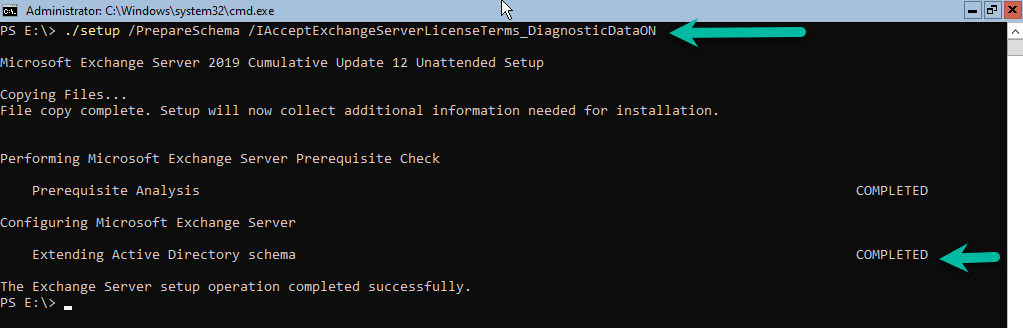
Once both these steps have completed, depending on the size of your environment, replication can be quick or take some time. After a few minutes I ran the installation, one on Core and one on GUI. Below are snippets of both installs.
Installations
Here is a snippet of the install from the command line:
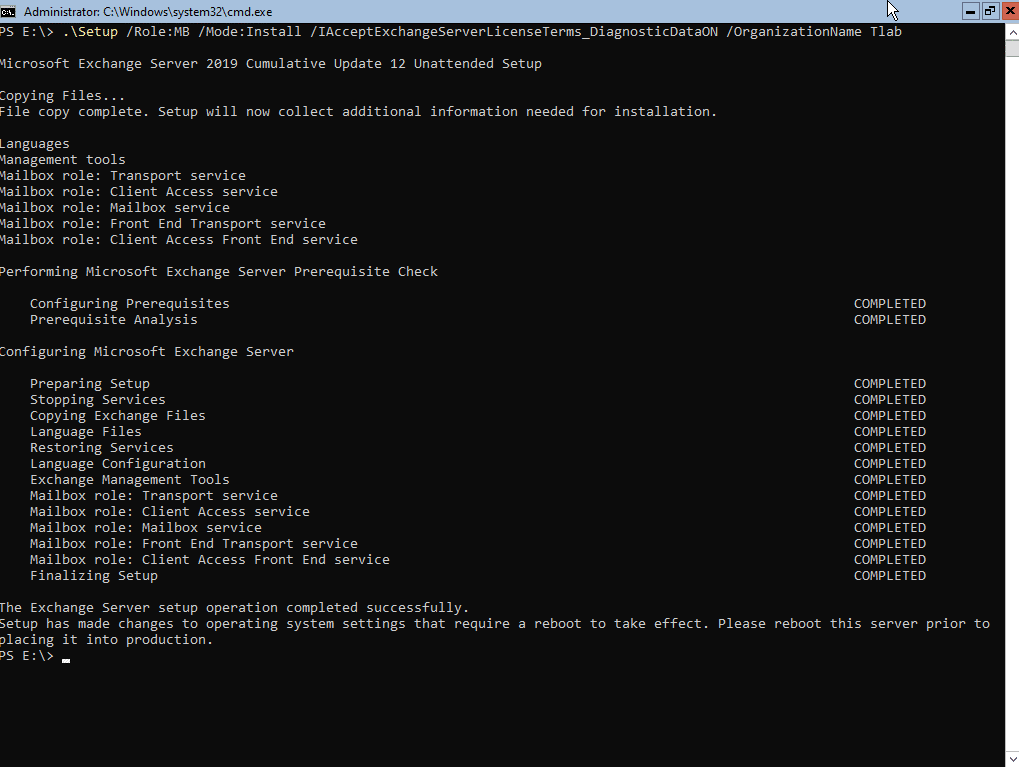
Install from the GUI:
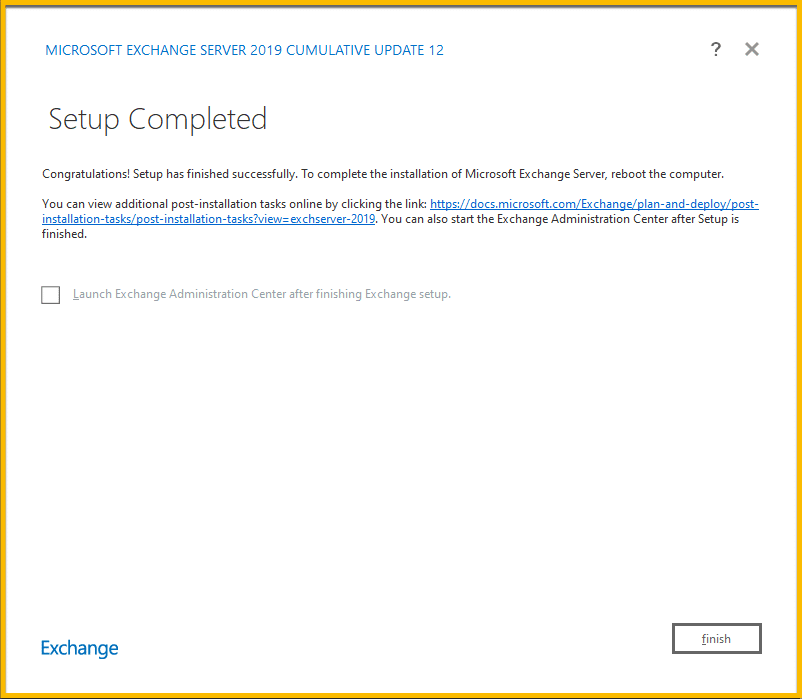
Post Installation
Now that the installs are done, we need to install the security update for November 2022 (Time of writing this article). This needs to be run from an elevated command prompt and should look like the following:
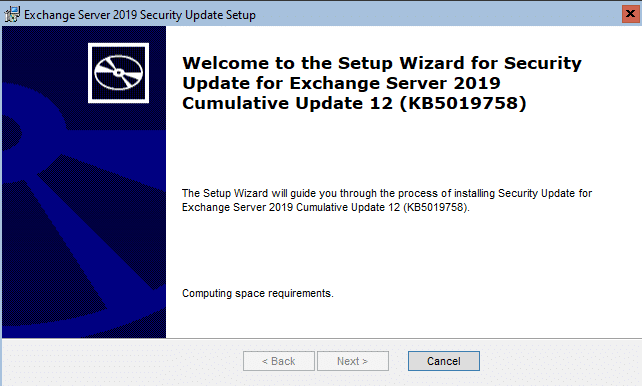
Once the above security update is complete, reboot your server and now you can continue with configuration of the following:
- Updating your URL’s for your virtual directories
- Creating a CSR so you buy or create your SSL certificate
- License your Exchange installation
- Setup your Send/Receive Connectors
- If this is a new install, create mailboxes, otherwise migrate.
- If this will be a hybrid server, download and install the Hybrid Configuration Wizard (HCW)
Hope it helps.
