In Exchange, can be any version, you might want to have different email address policies for departments or sites. For example, you might have a domain registered in the USA and want to have a .com address for those users or another site in the UK and want a specific format for that site.
Firstly you need to own the domains and then you need to add them to Exchange as Accepted Domains or else you will get an error when trying to create a policy as we will see in this example.
To create an email address policy, we will use the Exchange Admin Center in Exchange 2019. Login to the to EAC and then click on Mail Flow on the left hand side and then email address policies on the top middle:
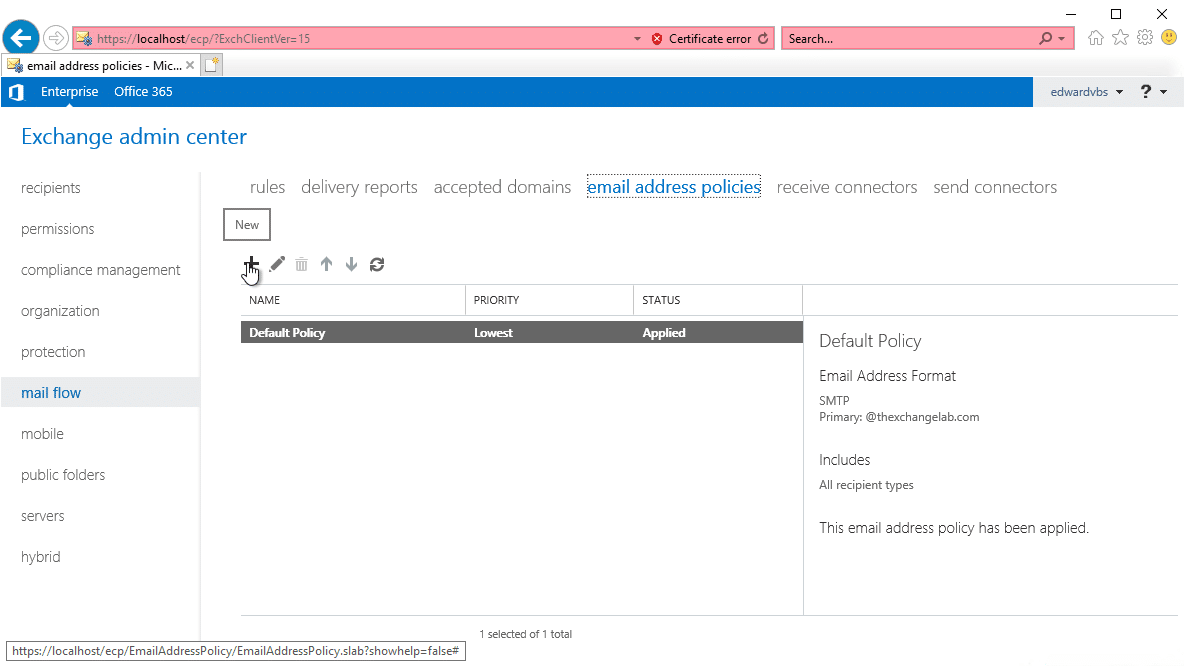
Now you can click the + button to create a new policy:
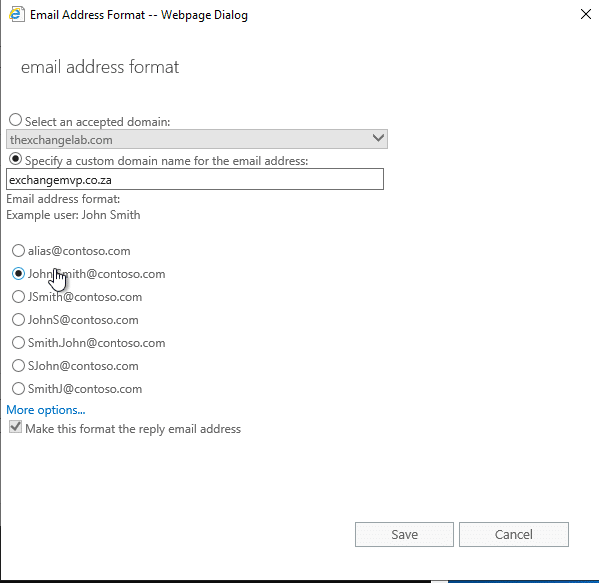
Add in the domain and then select the format your want and click the Save button.
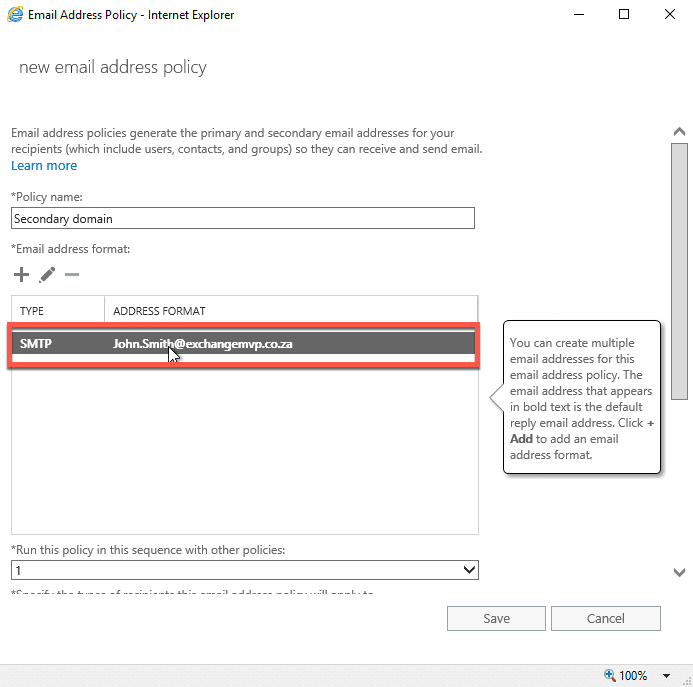
Once the previous step is done, you will see it show as above.
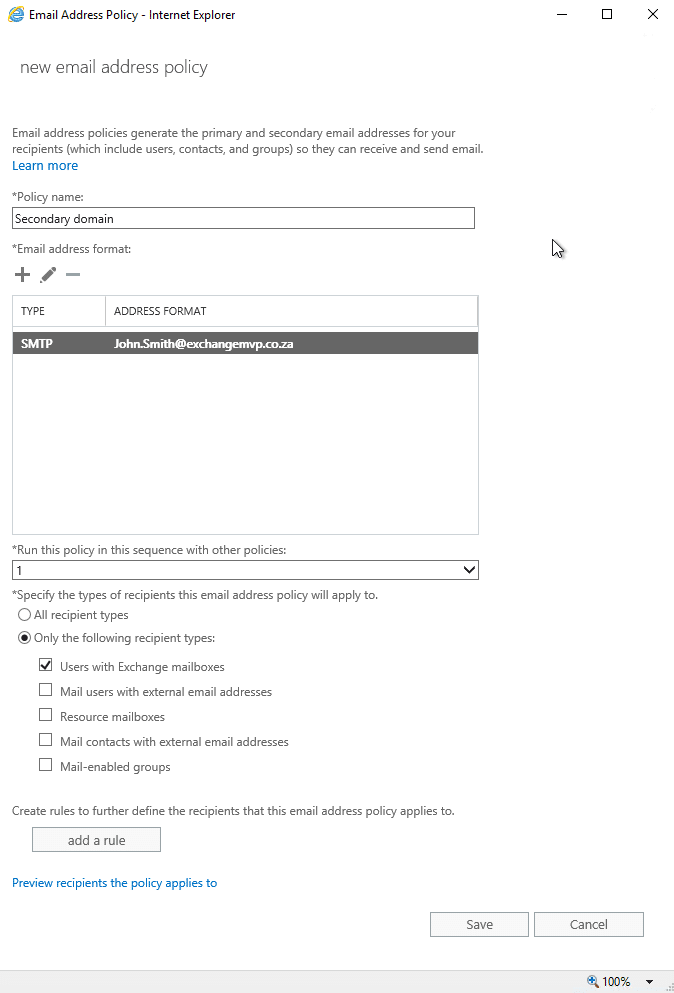
Ensure you policy name is set and then at the bottom of the screen, select who should receive this.
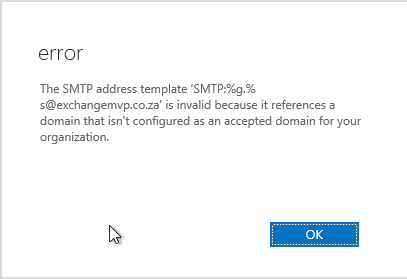
If you didn’t add the accepted domain, you will receive an error as shown above.
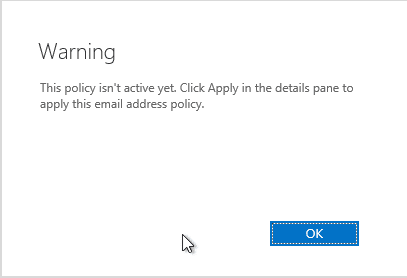
Once you have successfully saved the email address policy, you will get a warning as shown above. Click the Ok button.
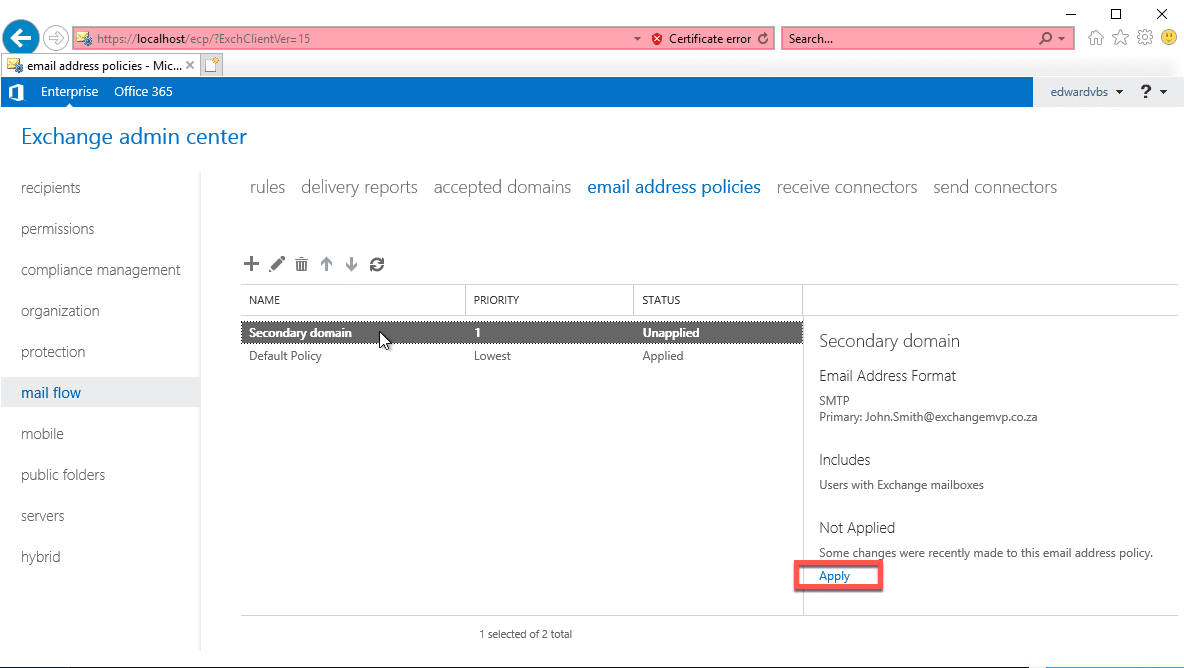
As you can see our new policy is showing however it is not applied, click the apply button as shown above.
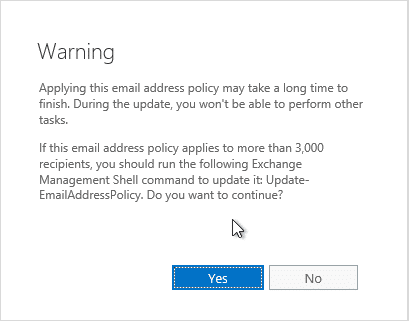
You can click Yes to continue.
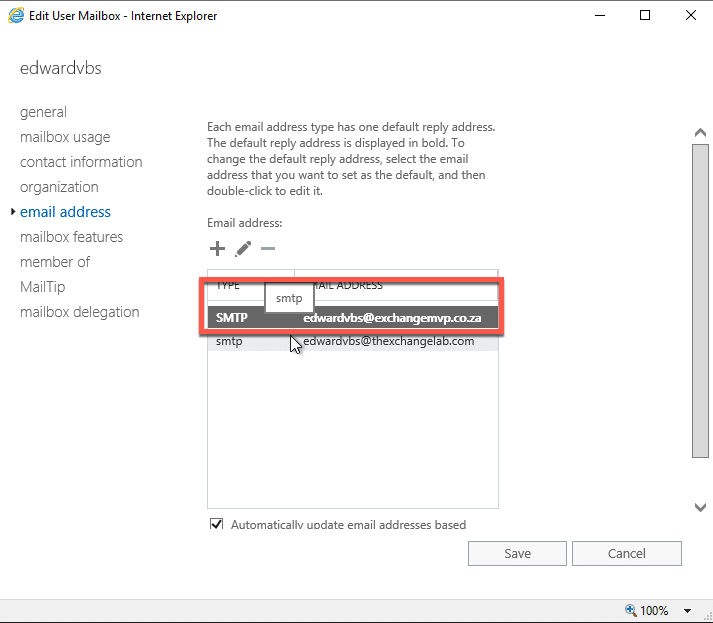
As you can see above, the user in this example already has the new address based on the policy we created.
Hope it helps.
