In any Exchange Organization, you might come across a time where you have a corrupt .EDB file and yes Microsoft built-in tools to repair it or recover the .EDB file, you can also use 3rd party software like Stellar Phoenix Mailbox Exchange Recovery to read a corrupted .EDB file and allow you to export the mailboxes or individual items to a PST file.
On many occasions we have had to recover data in mailbox because of Legal issues or a user has left and the Manager needs access to those mailboxes but the mailbox is no longer visible on Exchange but it is still on a backup for example.
Stellar Phoenix Mailbox Exchange Recovery has come to the rescue each and every time. I have provided some screenshots below of how the recovery works in case anyone wants to showcase this to Management.
The installation process is very simple, you will receive a dongle/registration key to register the product upon purchase.
This does not only apply to Exchange 2016 but all versions down to Exchange 5.5, for more information about this awesome tool, see the link below:
Recovery Process:
Here is the process of recovering a mailbox/mailbox items.
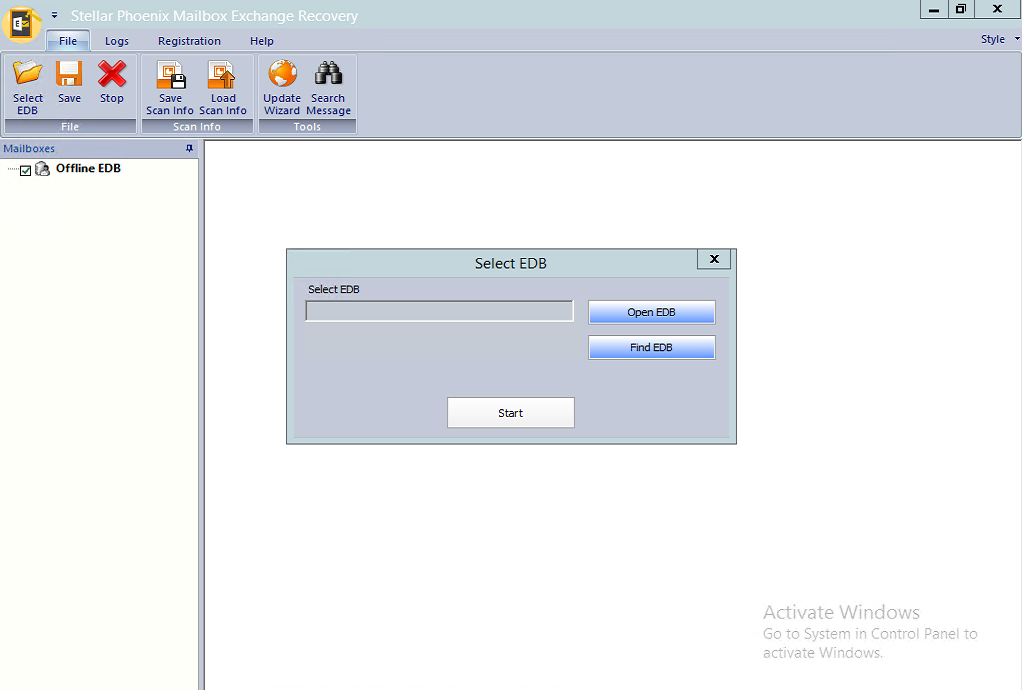
Launch Stellar Phoenix, once opened you will be presented with the screen above.
Click on the “Open EDB” button.
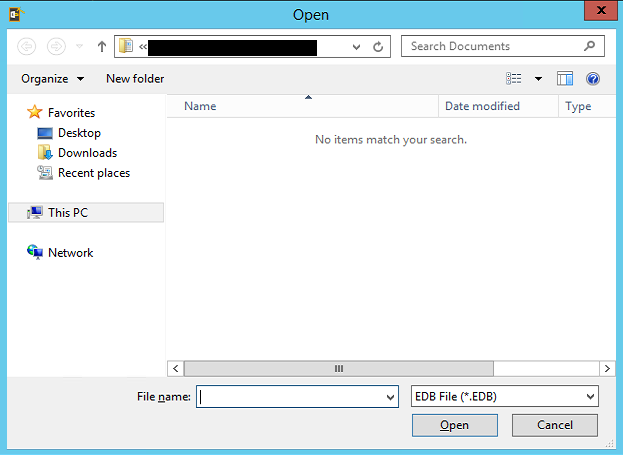
Next you will be presented with a window to browse for the .edb file. Navigate to the location where you stored your .edb file.
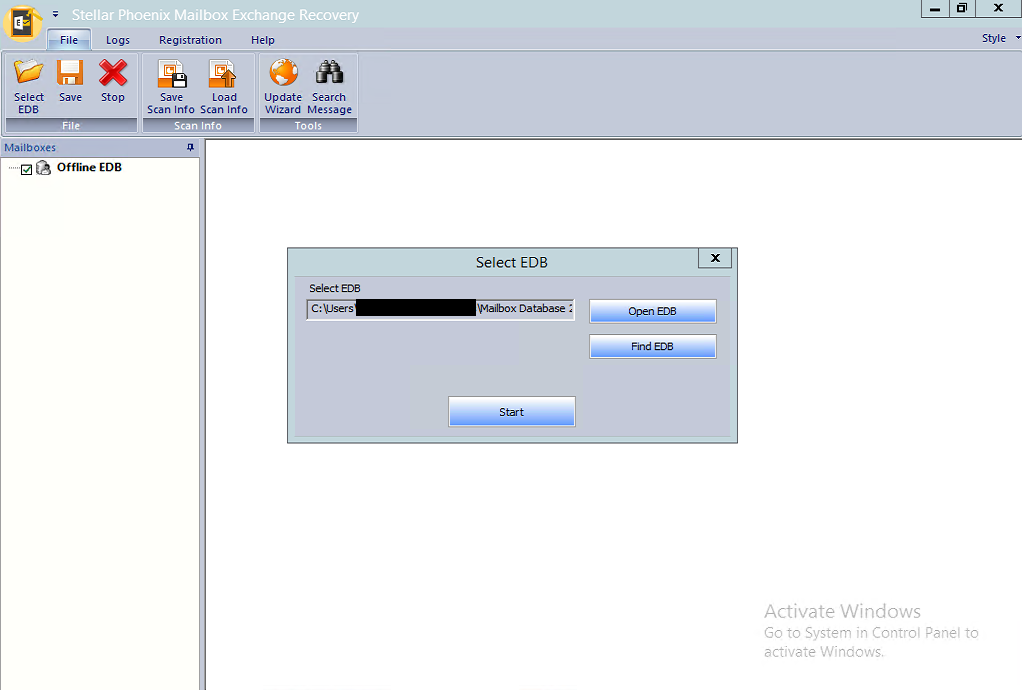
Once you have selected the .edb file, the path will show as above, click on the Start button to begin.
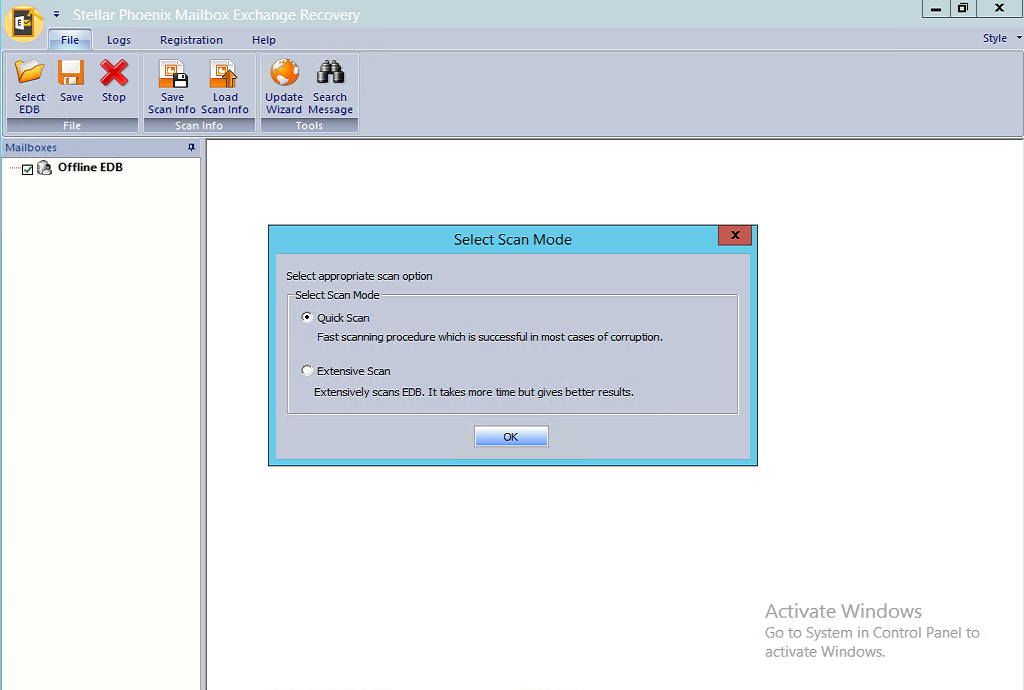
You are presented here with two options, if a Quick Scan does not work for you then try the Extensive Scan option, in our case we chose the Quick Scan. Click the OK button to begin.
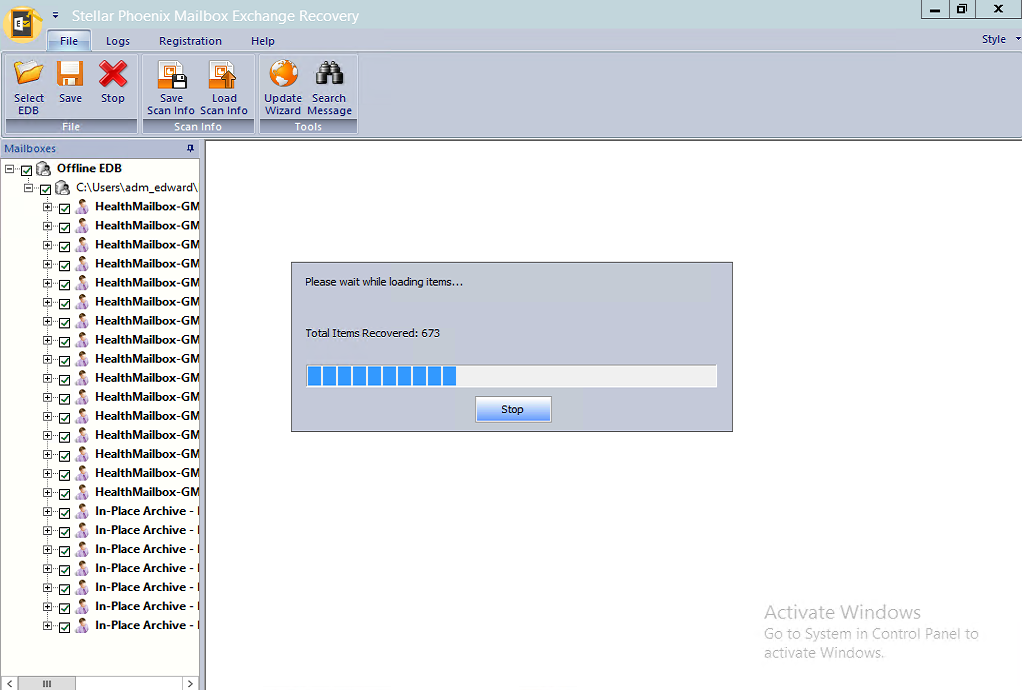
With in a matter of minutes, the mailboxes started appearing on the left as you can see above, the above window will close once the scan is completed and you will be prompted to scan another .edb file or just cancel out of that option.
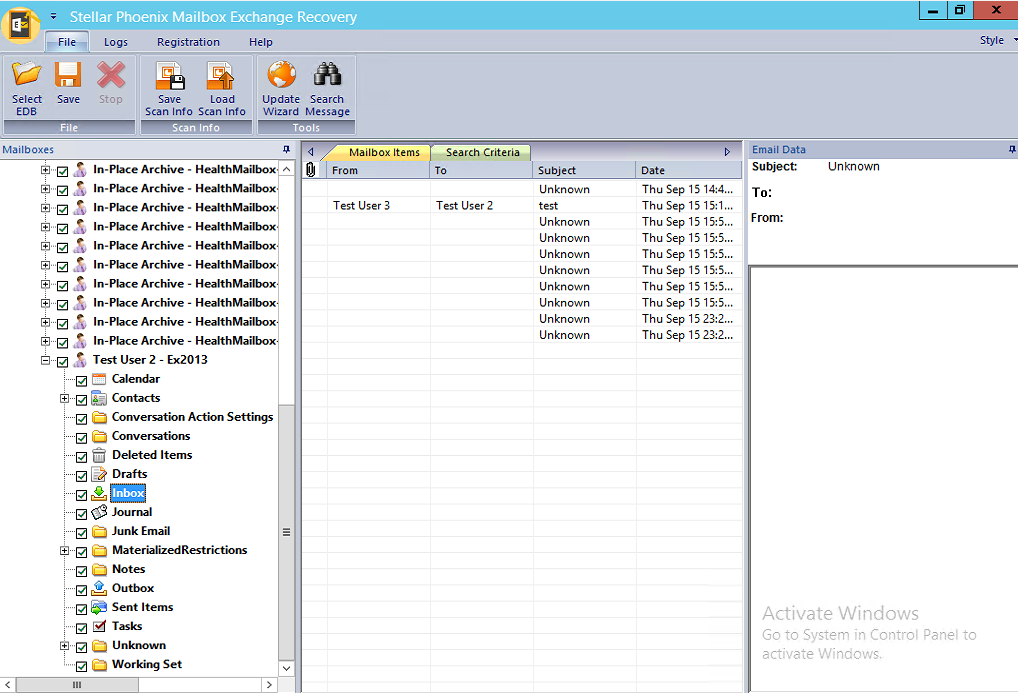
Now that the scan completed and we found the mailbox we wanted to recover, click the + button to expand and see all the folders. As shown above, the items in the inbox is what we wanted.
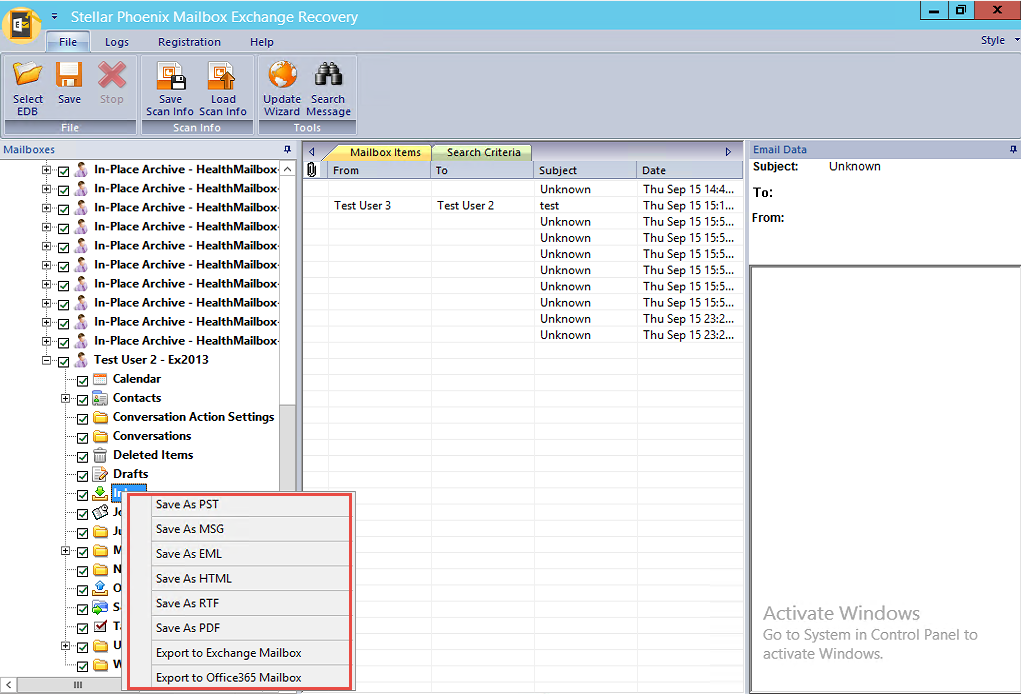
Right click on the Inbox or the name of the mailbox and you will be presented with a number of options for recovery, in our case we chose the first one to export the mail to PST.
That is how efficient and quick this product is, scanning of larger .EDB files will take longer but in the 500+ cases we have done, all mail was recovered that we were looking for.
Ref # https://wwwgallery.technet.microsoft.com/Exchange-2016-Recover-a-87622713
Hope it helps.
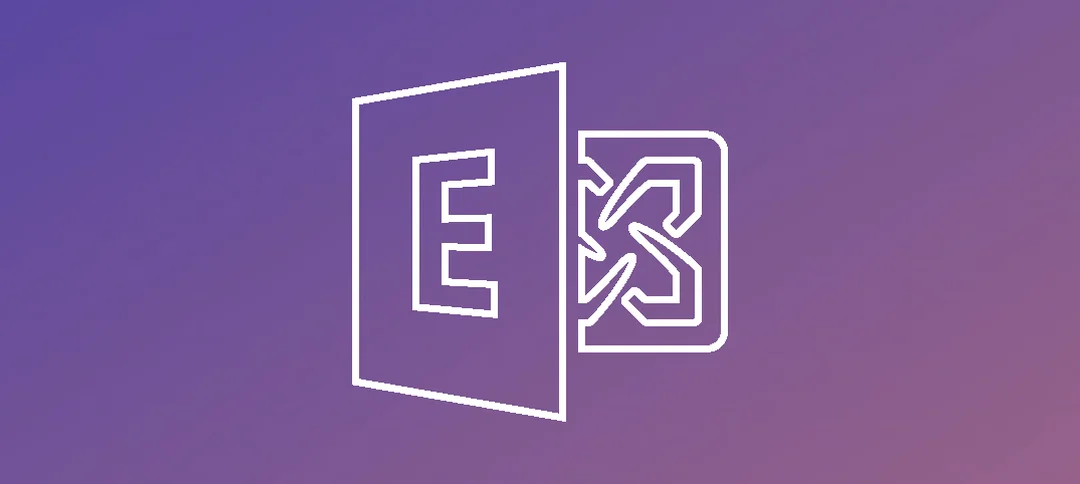
Edbmails EDB to PST converter tool converts inaccessible edb files to outlook pst files and recovers edb files from corrupt or inaccessible exchange server database. This tool easily fixes all the exchange edb file corruption issues and get rid of all corruption issues with the help of this application.It restores exchange users mailboxes data from offline exchange backups. It supports all version of exchange server and outlook.
Features of Exchange Server Recovery tool:
* Quickly recover corrupted or .EDB and .STM file
* It helps you to export EDB to PST files
* Repair EDB files and Restore EDB to PST files instantly
* It Converts Exchange EDB to a new / existing PST file
Visit : EDB to PST Converter