As an Exchange Admin or IT Admin, you are familiar with the OWA (Outlook on the Web) login page:
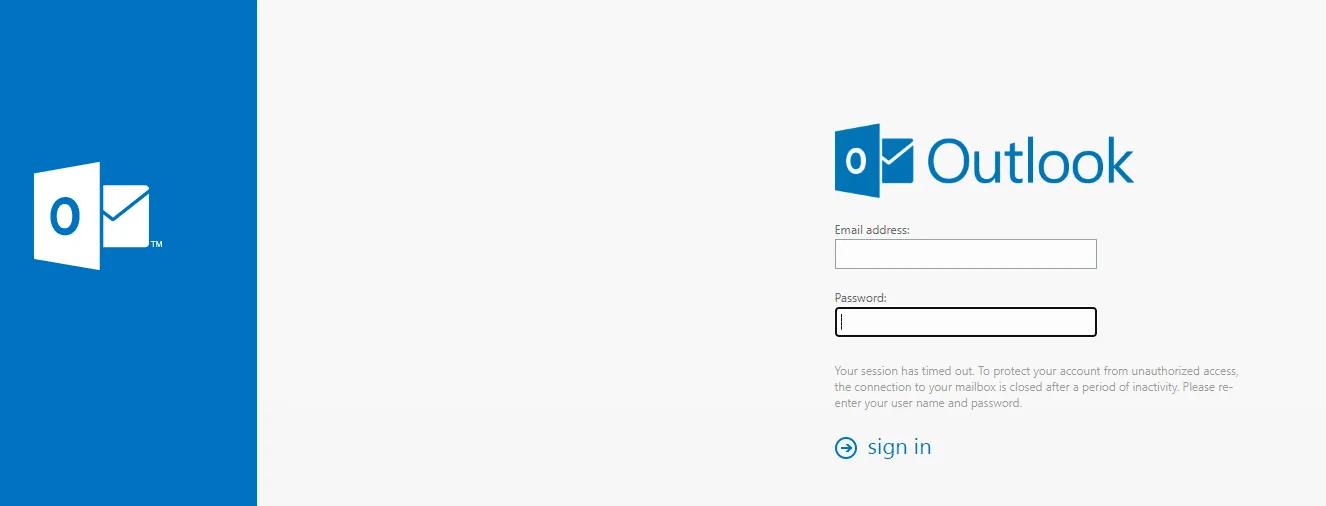
You can change text on this page and in this article, I want to show you where you can modify the text next to where it says “sign in”.
First of all, you need to head over to the following location:
- C:\Program Files\Microsoft\ExchangeServer\V15\FrontEnd\HttpProxy\owa\auth
Open up Notepad elevated as you won’t be able to make changes if you don’t. Navigate to the location above on your server and in the folder, open up the Logon.aspx item.
Once you have the file open, scroll down till you almost at the end of the document and look for the line highlighted below:
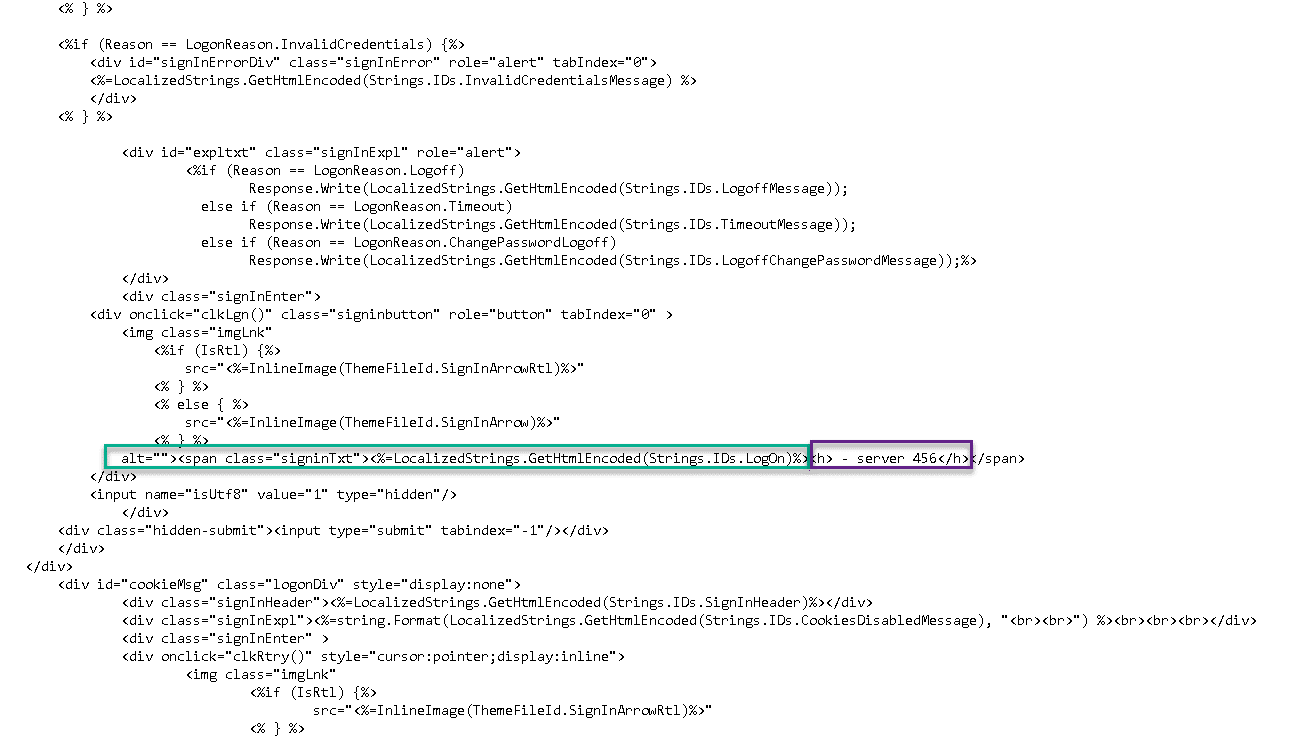
The green block is the current line in the .aspx file. The purple block is what we add:
- <h> – server 456</h>
I labelled it the above and once you save and refresh OWA, it will show “sign in – server 456” or whatever text you put there.
Hope it helps.
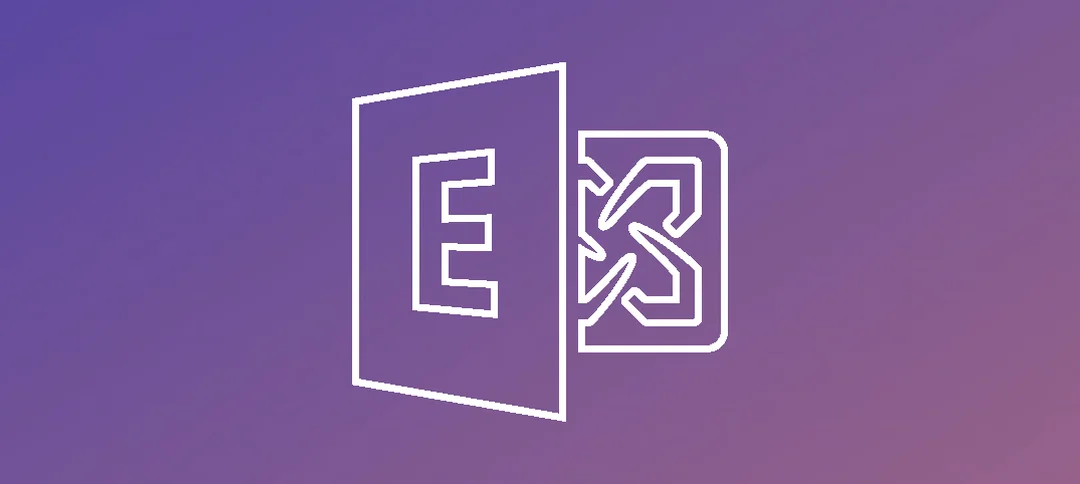
How do you change Domain\user name: to Email Address: on the owa login page?
Hi, you can modify the UPN in AD to match that of the email address.
Thank you for that info although what I am trying to do change the text on the OWA page so instead of domain / User Name text, the text shows Email Address.
Thank you,
Jason
Unfortunately there is not that much you can change on the OWA page, if you look at the link below, it highlights the areas you can change: https://wwwdocs.microsoft.com/en-us/exchange/clients/outlook-on-the-web/customize-outlook-on-the-web?view=exchserver-2019
I think what Jason meant and what i am looking for is, on your screenshot of the Owa login page. The input on the username field on my exchange 2016 owa is “domain\username”. On your Screen it is “email address”. Technically the login with email address (=UPN) is functional. What i now want to achieve is, that my users see that they can login with their email instead of domain\username. So how can i change domain\username to email address on the owa page?
Thanks, Frank