In this tutorial we will look at an error logged on 1 of our Test Lab Exchange 2016 Servers. We are currently running coexistence with Exchange 2010 and Exchange 2013. In the application log in Event Viewer the following Event ID was logged:
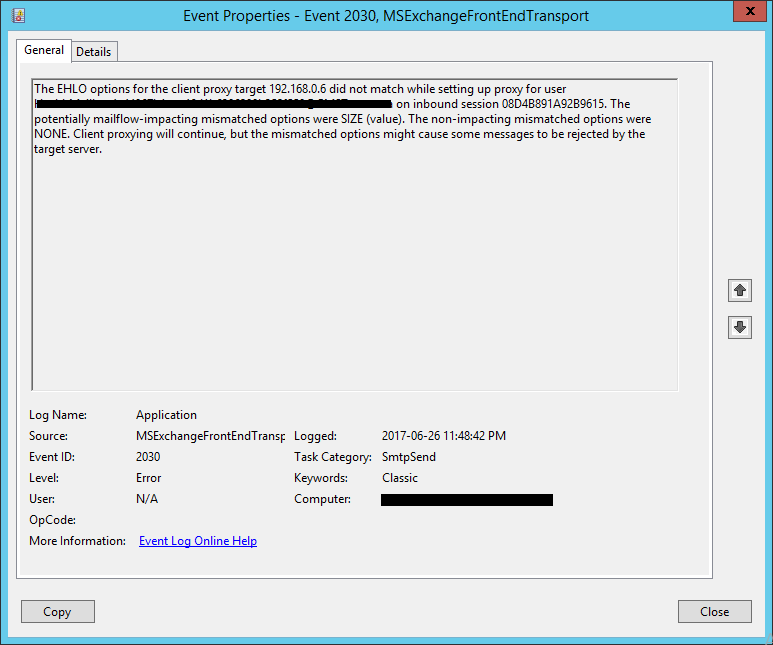
The IP address listed is for our Exchange 2013 server. Okay, so how do we troubleshoot this error?
Open up the Exchange Management Shell on your Exchange 2016 Server and run the following command below to check the current Receive Connector Default Settings:
- Get-ReceiveConnector *\* | fl identity,role*,maxm*size,bind*
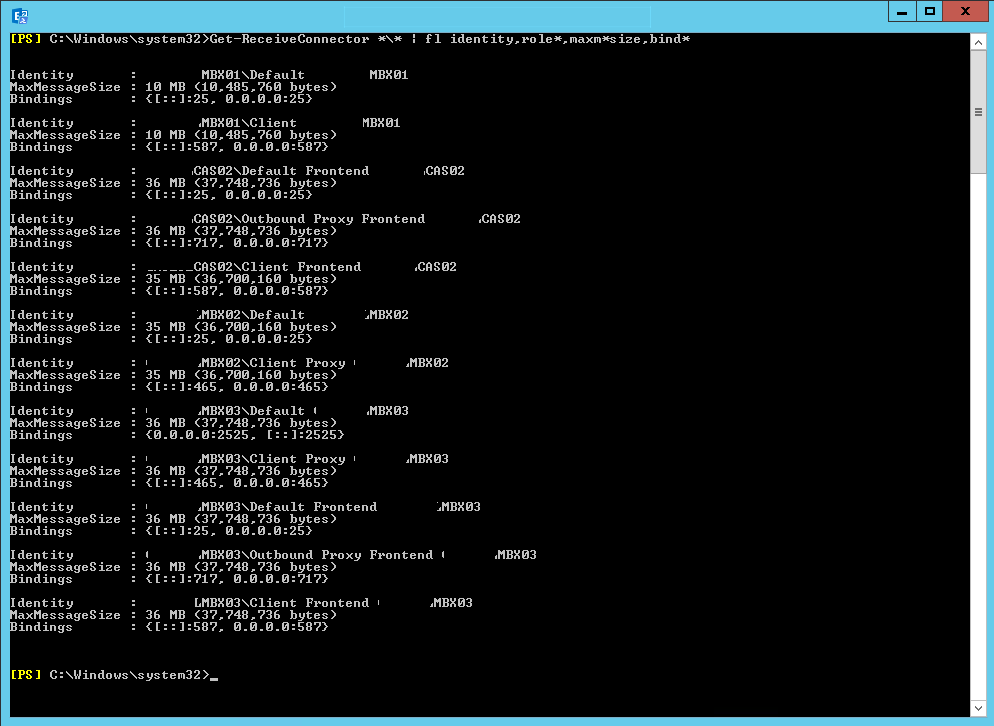
As shown above, my Exchange 2010,2013 and 2016 servers are listed.
Solution:
- Firstly, Set the MaxMessageSize for the Client Frontend connector on each server. Below is the command, in this example we setting them to 40MB:
Set-ReceiveConnector “<servername>\client frontend <servername>” -MaxMessageSize 40MB
- Secondly, Set the MaxMessageSize for the Client Proxy connector on each server. Below is the command, in this example we setting this to 41MB:
Set-ReceiveConnector “<servername>\client proxy <servername>” -MaxMessageSize 41MB
- Lastly, Set the MaxMessageSize for the Outbound Proxy Frontend connector on each server. Below is the command, in this example we setting them to 42MB:
Set-ReceiveConnector “<servername>\outbound proxy frontend <servername>” -MaxMessageSize 42MB
Once the above is complete, you can check that the values are set by running this command again:
- Get-ReceiveConnector *\* | fl identity,role*,maxm*size,bind*
Once you happy with the results, you will need to restart the Transport Service on each server.
Hope it helps.
