Scenario:
Exchange 2016 ECP/EAC Page is blank after logging in and the Exchange Management Shell giving errors when opening.
Recently we upgraded our Exchange 2016 Lab Server to CU7 from CU6. The installation ran fine, it did do an Organizational Prepare on Step 1 and the installation went through without issue.
After the reboot, launching the ECP/EAC presented us with a blank page:
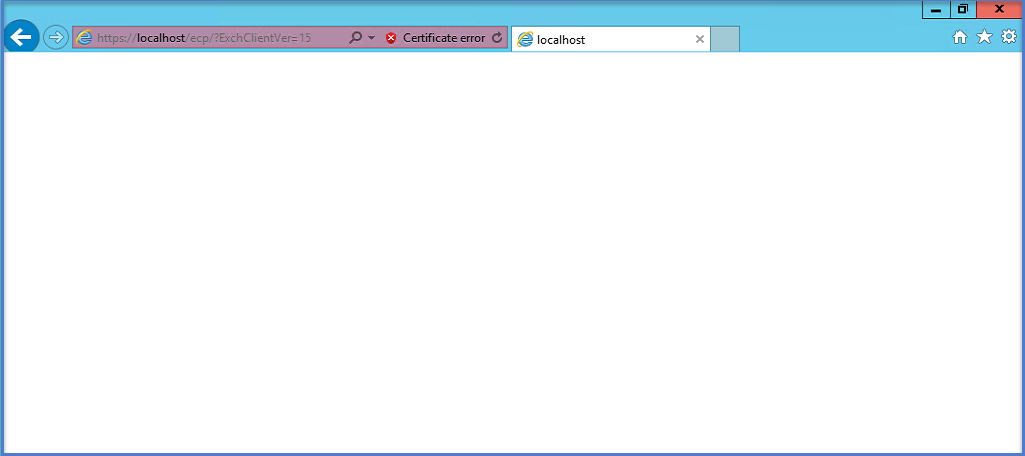
When we launched the EMS on the Exchange 2016 server, it gave an error as well saying it couldn’t connect.
Troubleshooting:
This issue seems to be a problem with the bindings in IIS. Open up IIS and Expand the server name and then Sites.
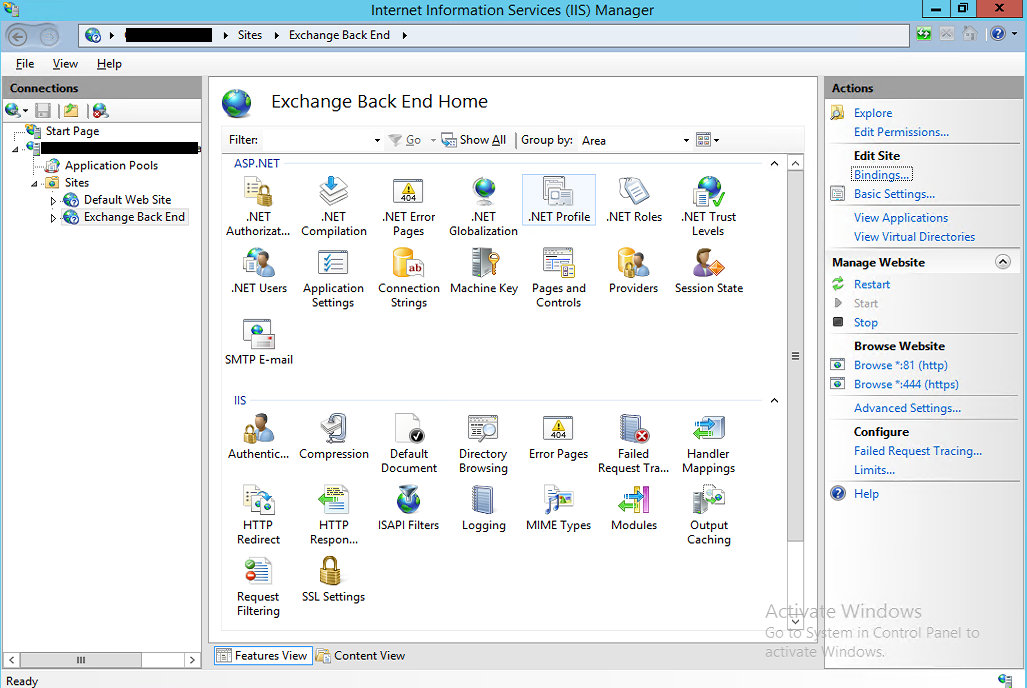
The first step is to check the “Default Web Site”.
- Click on Default Web Site as shown on the left.
- Click on Bindings under the Actions section.
- Select the HTTPS Type and click Edit.
- Make sure that your SSL Certificate is selected from the drop-down list.
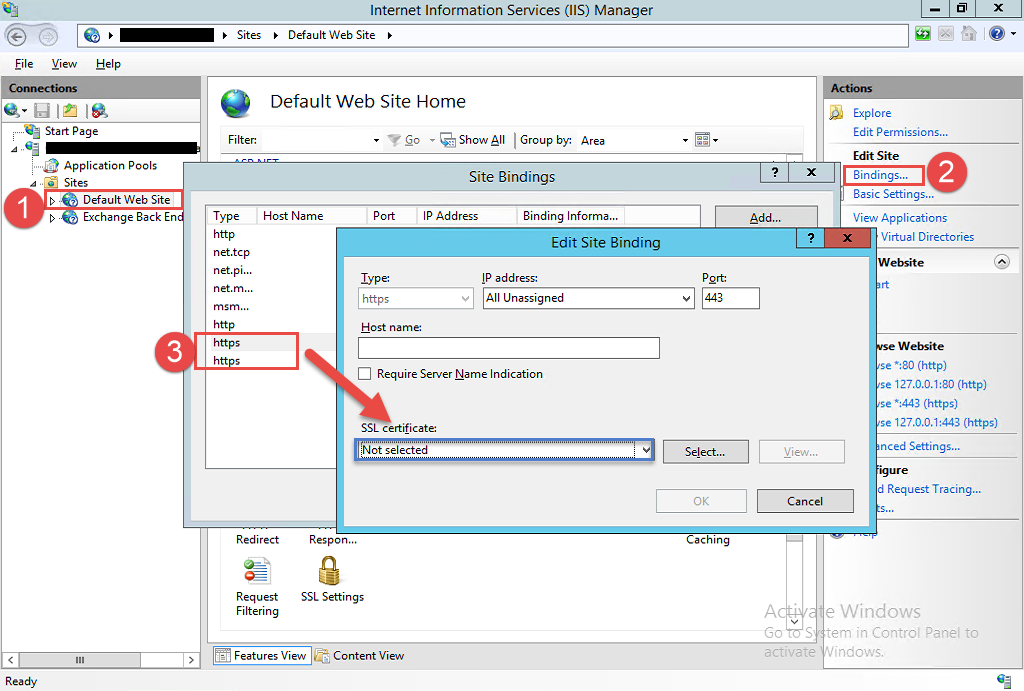
Once you have selected your SSL Cert then click the OK button and then close.
The next step is to check the “Exchange Back End”.
- Click on Exchange Back End as shown on the left.
- Click on Bindings under the Actions section.
- Select the HTTPS Type and click Edit.
- Make sure that your SSL Certificate is selected from the drop-down list.
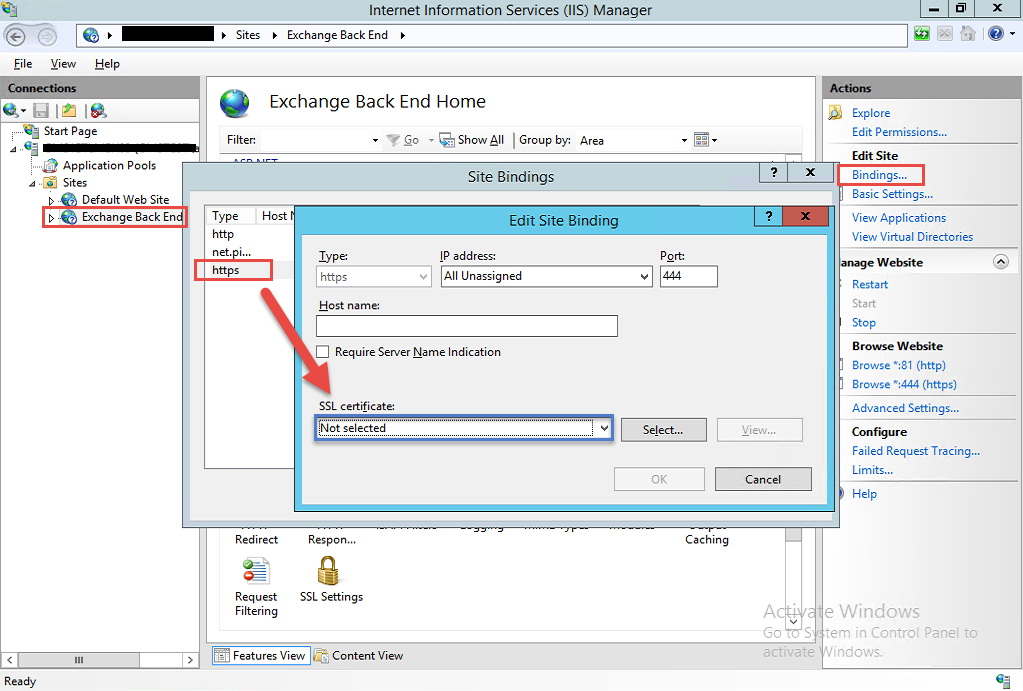
Once you have selected your SSL Cert then click the OK button and then close.
Last step is to do an IISRESET on the server for the changes to take place.
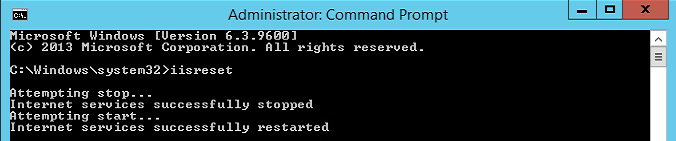
Success:
Now if we launch the EAC and EMS, all should be working fine:
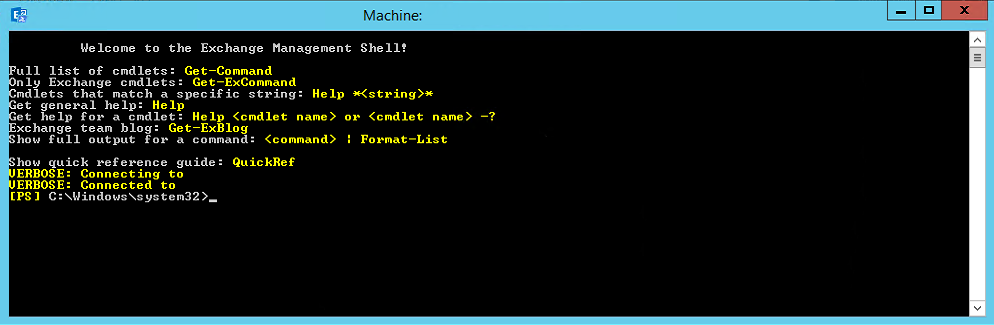
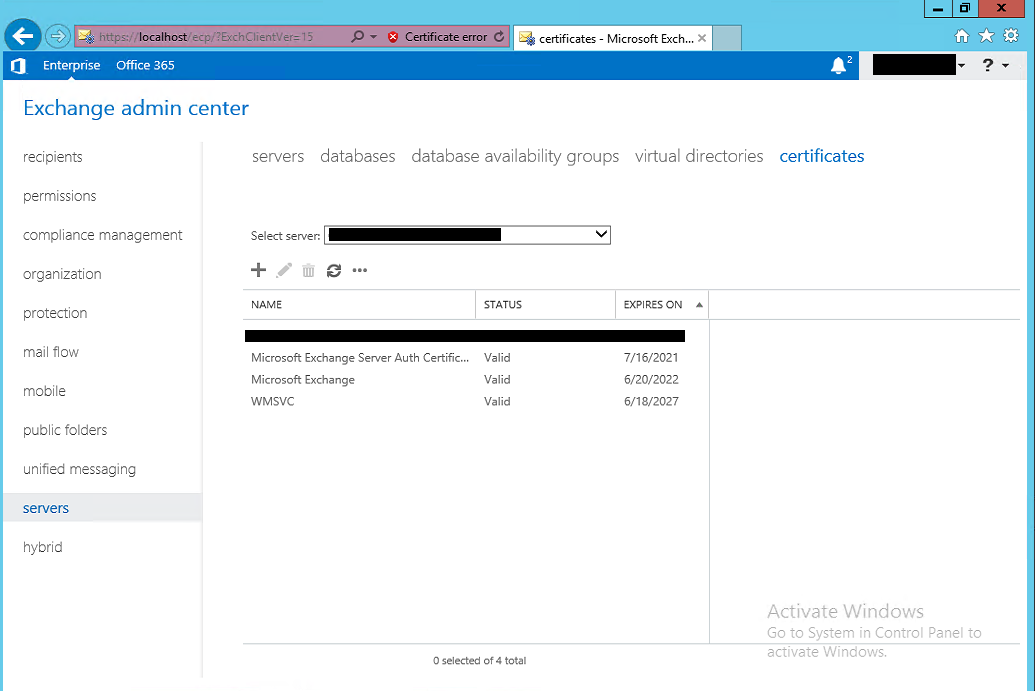
Hope it helps.

Excellent article i help me, whith my issues.
TKS
Great stuff, glad it helped.