Scenario:
When we introduce a new version of Exchange the first thing that needs to be done is that the Schema and AD need to be prepared for the new version. Run this from a domain controller or from a server with the RSAT-Tools installed:
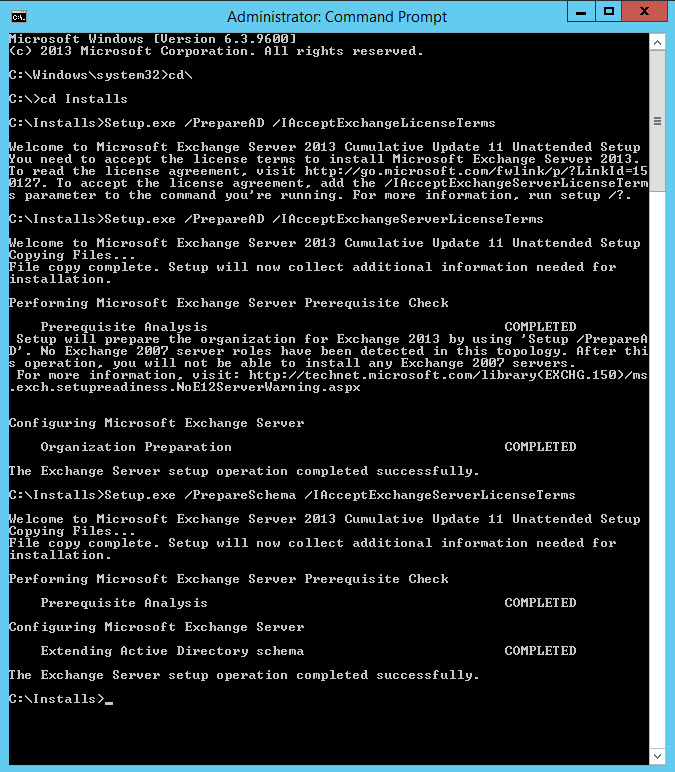
As shown above everything looks good. We need to wait for replication to complete.
After running the setup from the GUI or from an elevated command prompt, I noticed that the setup got stuck as shown below:
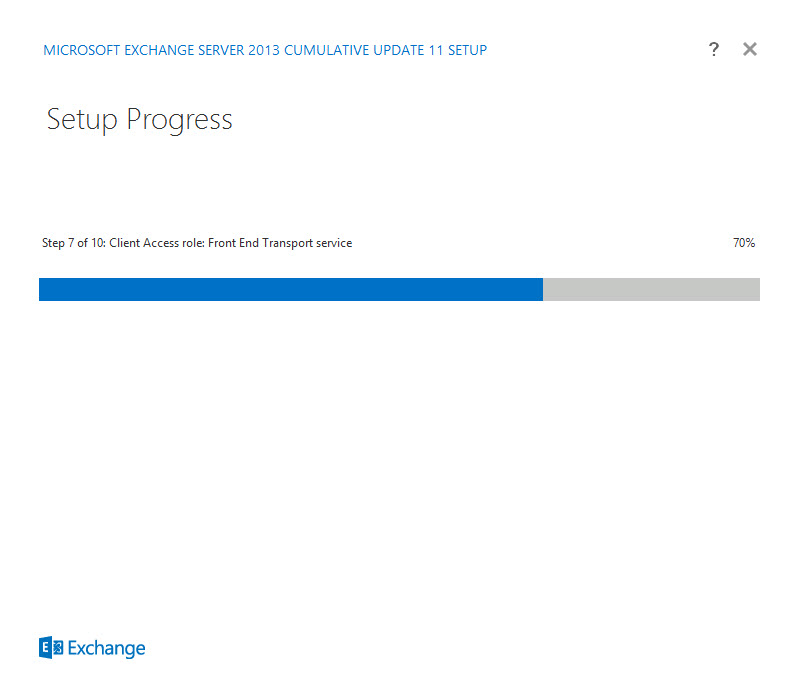
After 10 or so minutes the setup fails completely with the following error:
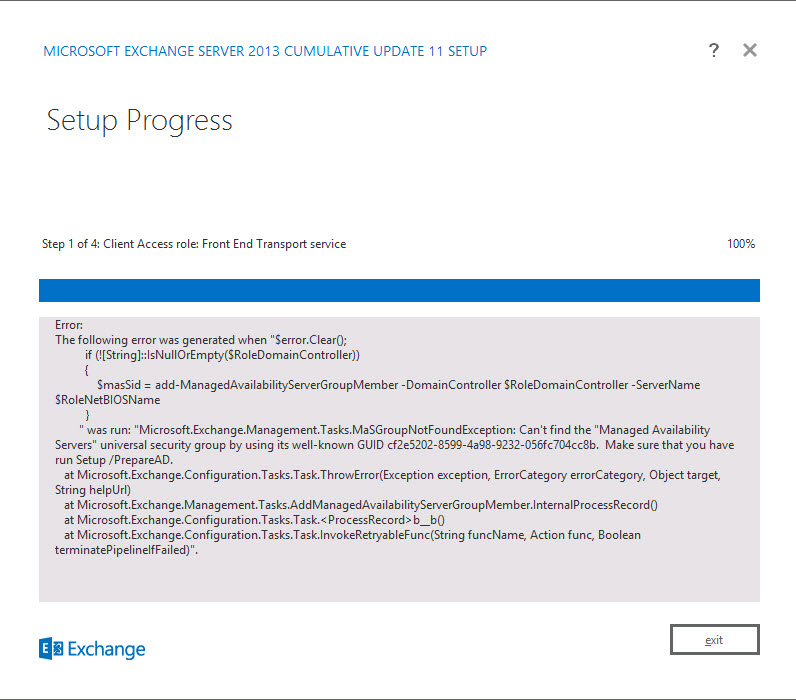
Reading the above error seems a bit misleading. We did PrepareAD and can confirm that replication is fine with no errors. One of the first things I noticed is that the server was not added to the Managed availability group.
Here comes the interesting part, after some extensive troubleshooting and digging in ADSIEdit (do with caution), I found lingering objects on “OtherWellKnownObjects”. Open up ADSIEdit on one of your Active Directory Servers:
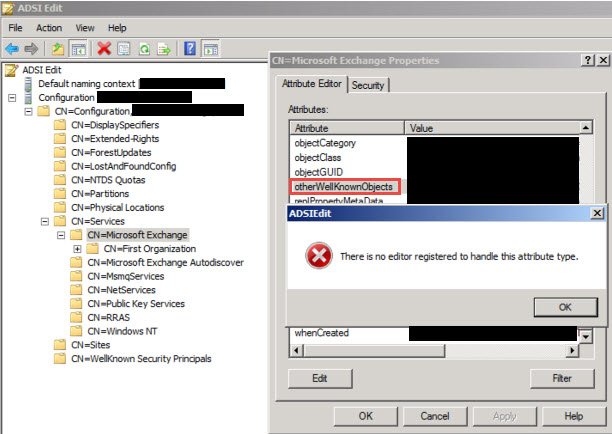
Connect to the Configuration Container -> Services -> Microsoft Exchange. Right click Microsoft Exchange and choose properties. If you scroll down to the above key you will see all the information, however you cannot remove or edit this using ADSIEdit, you will need to use LDP.exe
Launch LDP.exe from an elevated prompt:
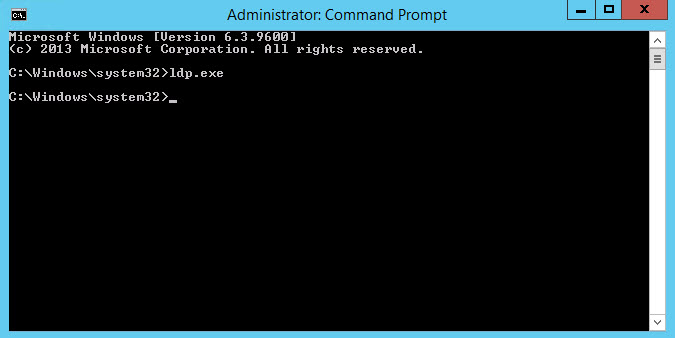
The following window will show:
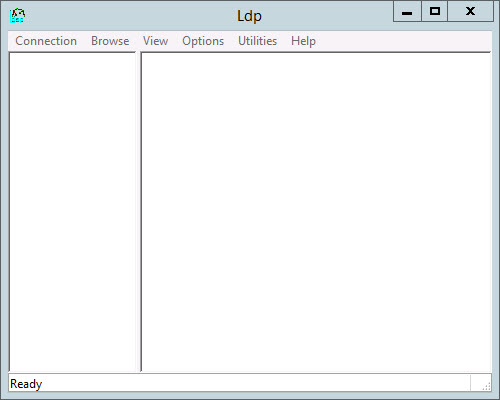
Click on Connection as shown below and then click connect:
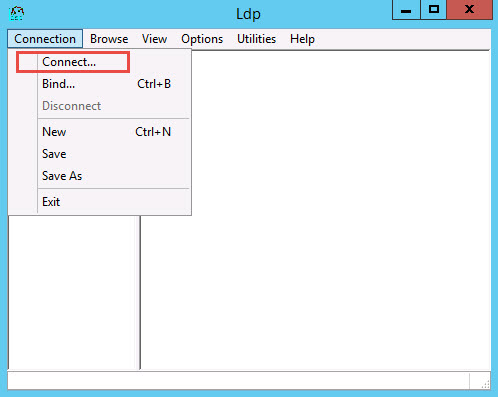
Enter in the name of the domain controller you want to connect to and then click OK:
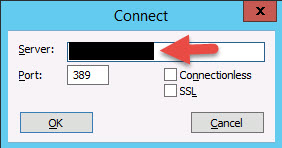
Now go back to the connection menu and click on Bind as shown below:
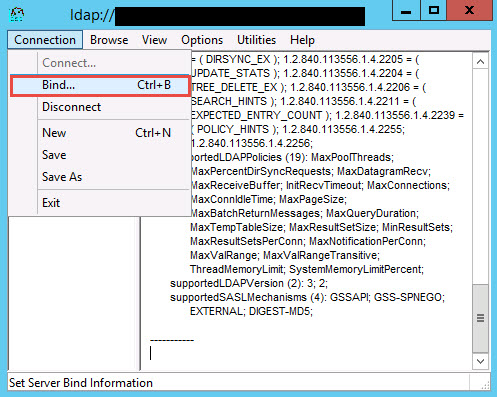
Enter in alternative details if the current user does not have rights and click ok:
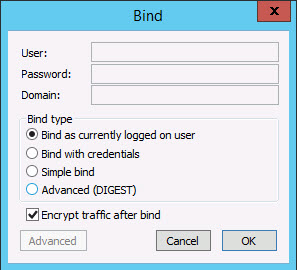
Next steps, click on the menu View and then Tree, a window will come up, select the configuration container.
Scroll down to Microsoft Exchange Container –> Right Click –> Modify.
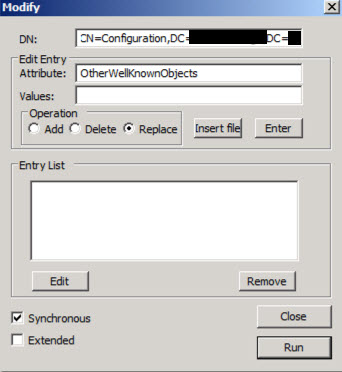
In the Attribute field enter: OtherWellKnownObject
Leave Values blank
Under Operation, Choose Replace and then click the Enter button.
The entry list will now have the value entered:
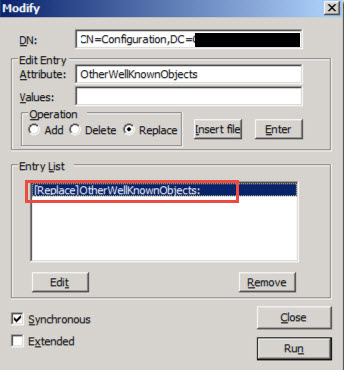
Now click on the run button.
As seen below, that key value is now empty.
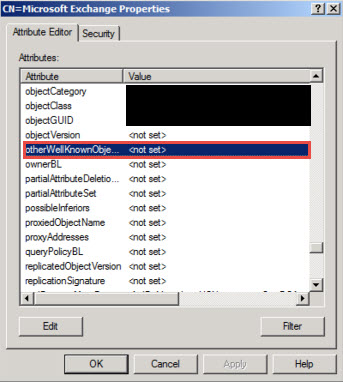
If you now try run your setup again, all should complete and you should have Exchange 2013 setup in your environment.
Hope it help.
