In your Exchange Organization, there may have been a time when new users don’t show up in the Offline Address Book (OAB/GAL) immediately and you are required to ensure that it is fully populated without waiting the default time periods in Exchange.
Here are some of the default values when the OAB gets updated:
- Offline address book generation – this happens every 24 hours.
- OAB replication to your CAS Server.
- Outlook download of the OAB. (This will take place 24 hours after the previous download, for example, if a user downloads the OAB at 8am, it will only download again at 8am the next day.)
- Domain controller replication.
You can optimize or increase the the OAB generation schedule if required.
Below are a few steps you can take to force the Offline Address book to update.
Launch the Exchange Management Shell (EMS), to update a specific Offline address book you can run the following command:
- Update-OfflineAddressBook “Name of the OAB”
(Type in the name of the OAB you want to update and replace “Name of the OAB” with the OAB on your server)
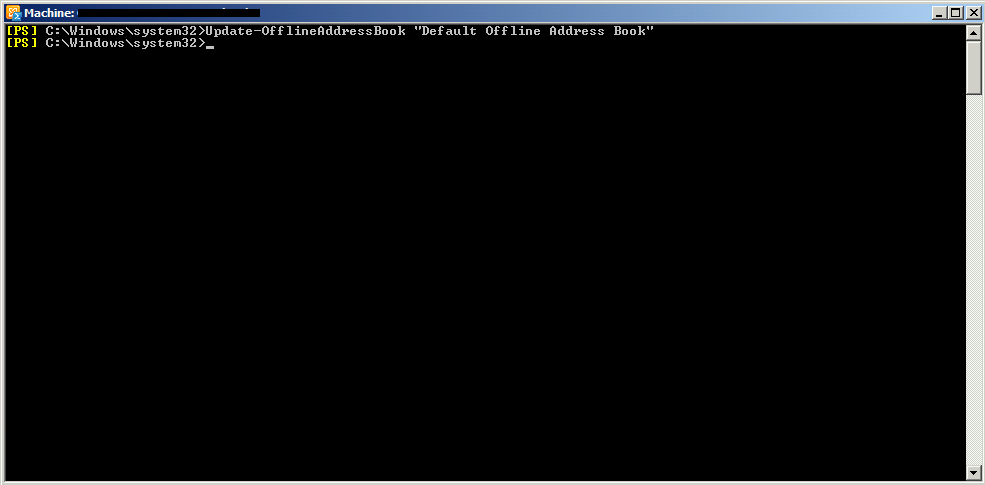
If you want to force update all Offline Address Books in your organization then you can run the following command:
- Get-OfflineAddressBook | Update-OfflineAddressBook
*Take note, if you running this from a CAS server, then add “Get-ExchangeServer | ” in front of the command above or it will give you an error.
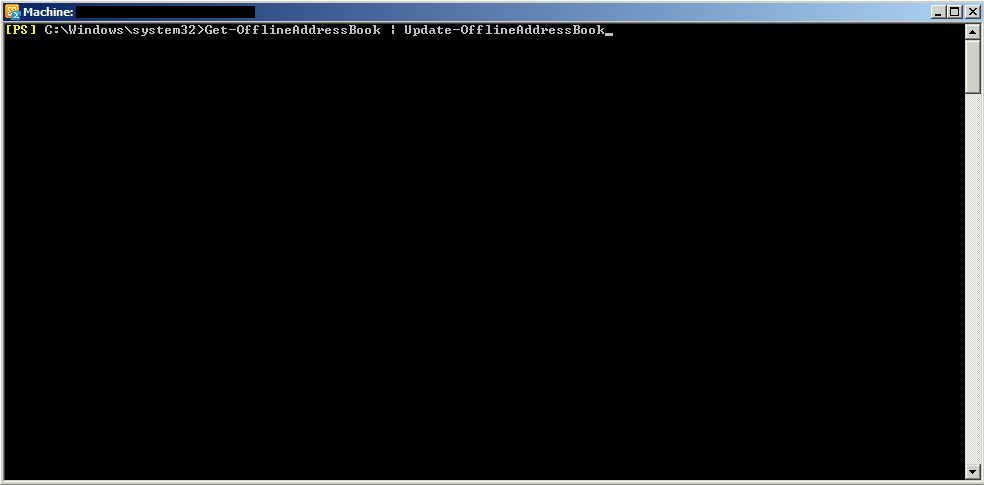
Next step is to update the File Distribution Service on the CAS Servers by running the following command:
- Get-ClientAccessServer | Update-FileDistributionService
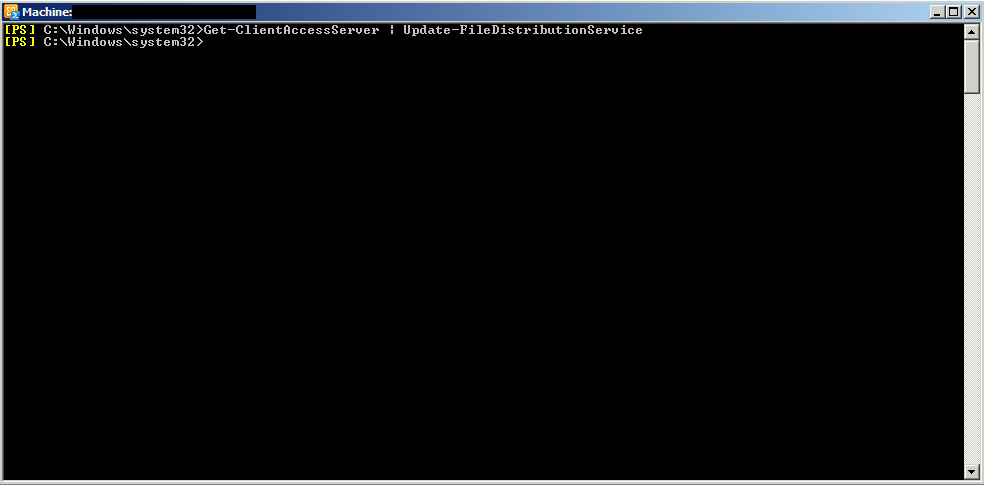
If you launch the Exchange Management Shell and Navigate to Organization Configuration -> Mailbox -> Offline Address Book you can right click and update the OAB as shown below:
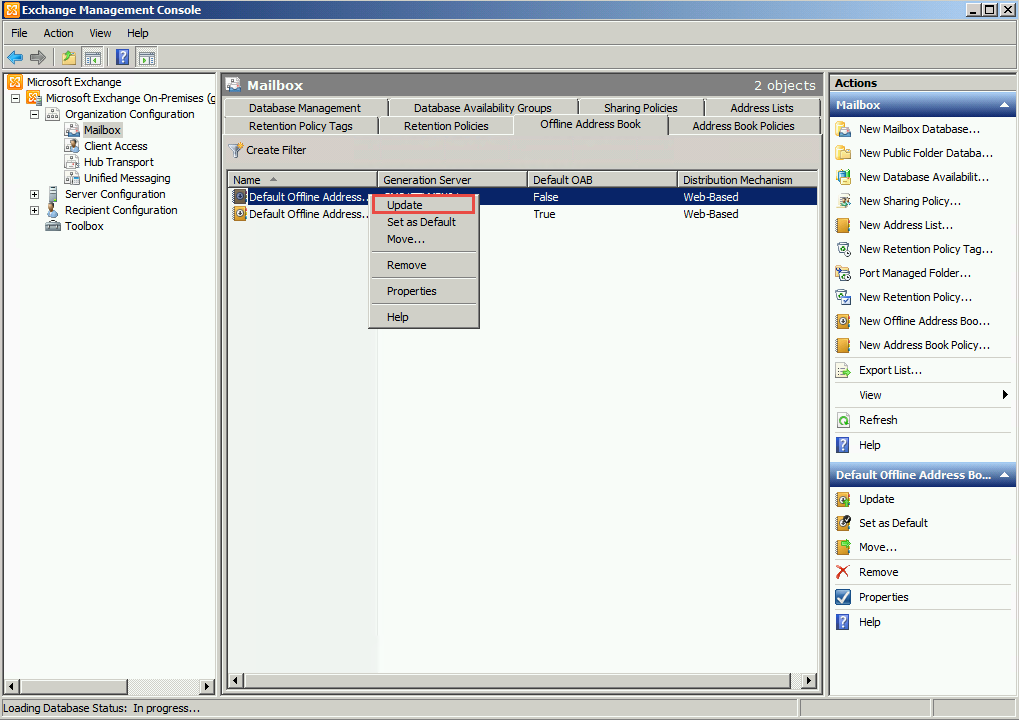
You can also restart the Microsoft Exchange System Attendant Service on your Mailbox Server:
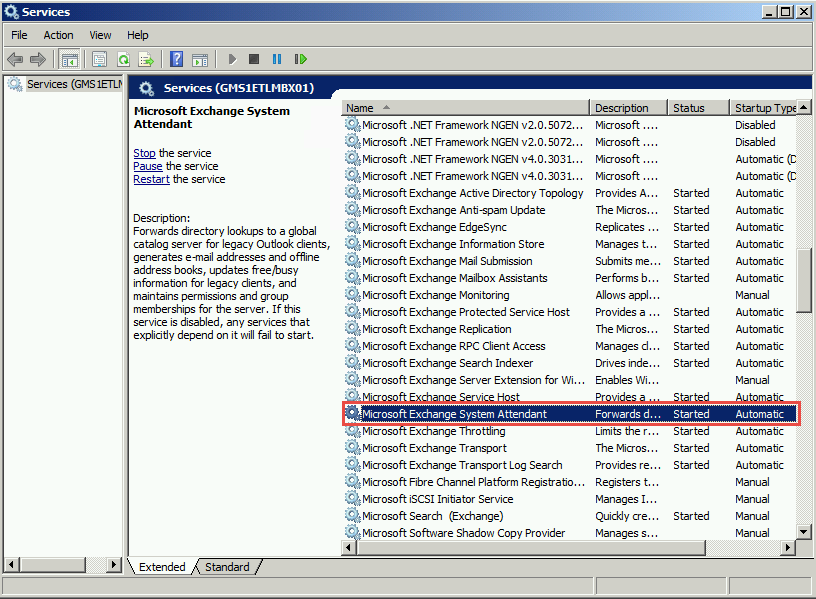
Lastly on the client side, in Outlook you can click the Send/Receive Tab and click on “Download Address Book”.
The new user/s should now be showing.
Hope it helps.
