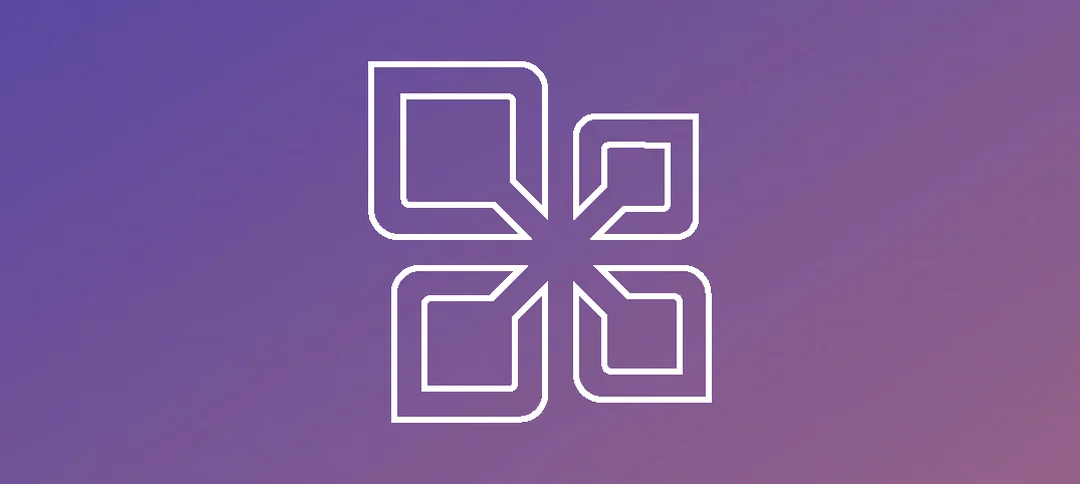Many times your IT manager will ask, what version of outlook is everyone running or you have a case where you need to know what user accessed the system and from what version.
Now systems like SCCM or Labtech can provide you with this but a few Exchange PowerShell commands will also give you the version.
To firstly check where the user is connecting to, you can run the following command:
- Get-LogonStatistics -Identity <User>
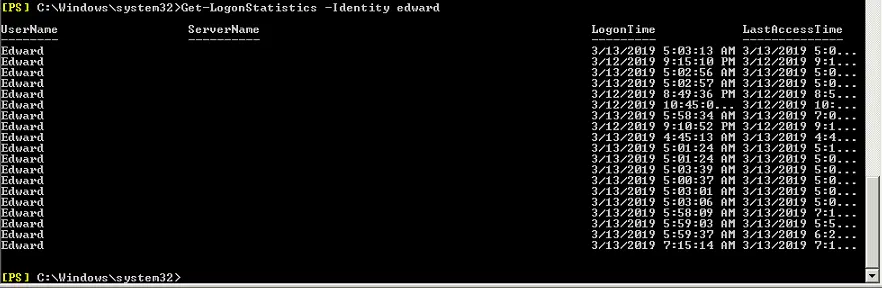
The above is great but if you want to drill into all the information then you can run the following command:
- Get-LogonStatistics -Identity <User> | fl
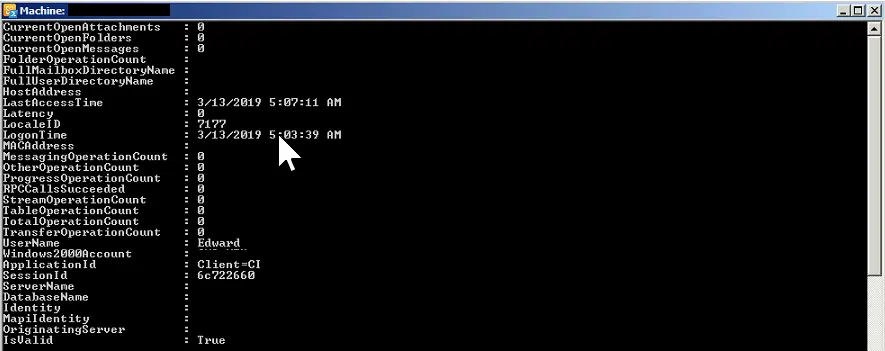
This gives you more information but it will cut off and be too much, so you can filter the information using the command below:
- Get-LogonStatistics -Identity <User> | Select ClientName,ClientVersion,Latency,ApplicationId,LastAccessTime

Here you can now see specific information and the version of Office as requested.
Hope it helps.