Many organizations are still running Exchange 2010 and if you follow the blogs Microsoft advised to upgrade to the latest RU to fix a number of things.
The installation is pretty simple, download RU26 and copy it to a folder where your installs are, like C:\Installs
Right click the file and unblock it before proceeding.
Now launch an elevated command prompt and navigate to the Installs folder and launch the setup.
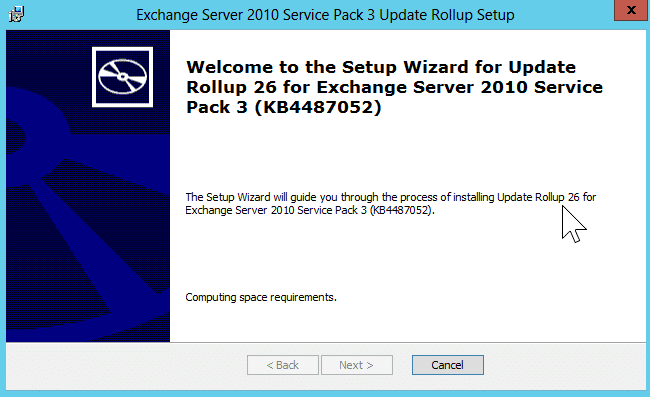
The setup has to go few some things before you will be presented with the Next button. Once it enables, click Next.
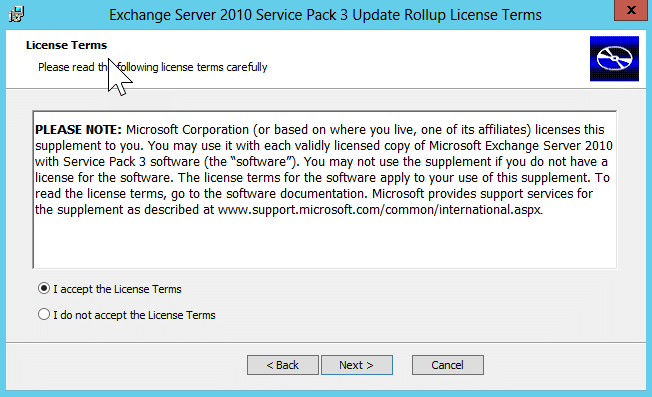
Accept the license terms and click Next..

This step does take a while as it prepares the assemblies, just be patient, the next button will appear once done.
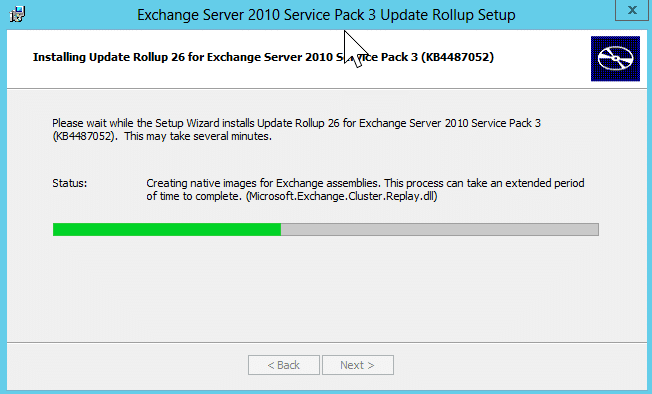
The setup will then go through stopping services and copying files before updating all the .DLL files.
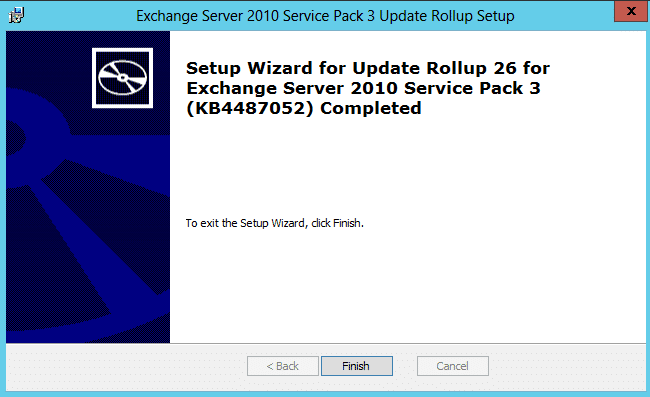
Once all is done, you will get the screen above. Click Finish and then reboot the server.
Hope it helps.
