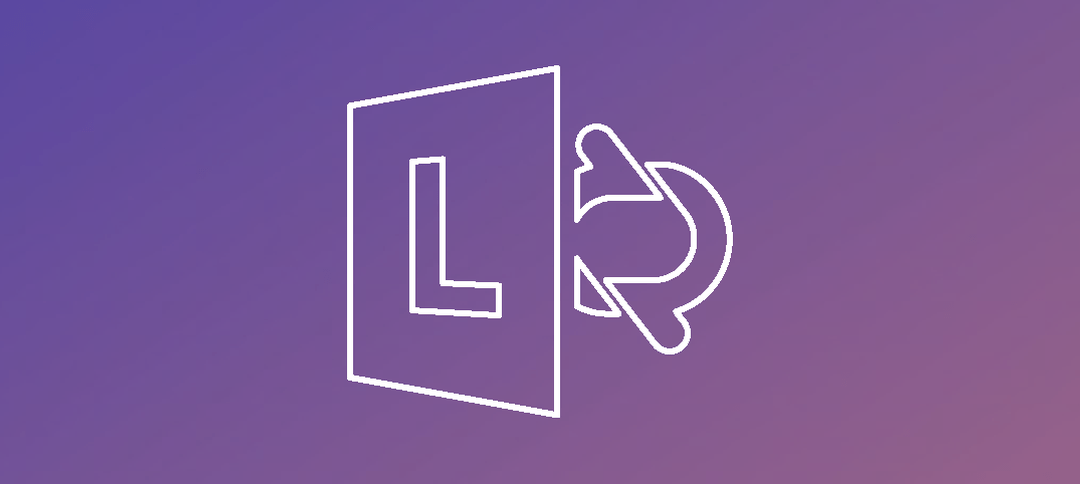Recently we needed to communicate with one of our federated partners on Lync 2013 and we added the SIP Federated Domain in the Lync control panel however if you opened up the Lync Client it would list the contact with an unknown presence.
Even though under SIP Federated Providers Microsoft is listed you need to add another hosted provider.
Lync 2013 doesn’t allow communication with Lync Online (Office 365) out of the box. You need to add a provider for Lync Online for the communication to work.
Let’s start. Launch Lync Control Panel and navigate to Federation and External Access. Click on SIP Federated Providers on the top. There are only three providers by default. (Below)
Now we are going to add a new SIP Provider. Click on New -> Hosted Provider, Fill in the details as per below:
Provider Name: LyncOnline
Access Edge FQDN: sipfed.online.lync.com
Select the last radio button -> Allow all communications with this provider
Once done click on the Commit button.
Now you can see the new provider (highlighted in black)
If you prefer using PowerShell then you can run the following command:
- New-CSHostingProvider –identity LyncOnline –ProxyFqdn sipfed.online.lync.com –Enabled $True
Now if you try finding the contact in Lync again their status show become active.
Hope it helps.