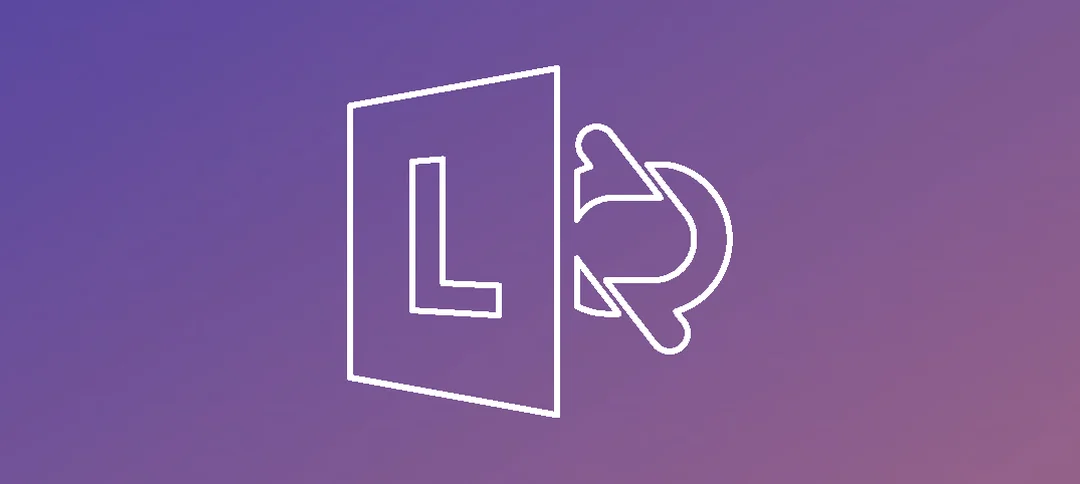Lync 2013 Enterprise Voice
In your Lync Organization you might have selected users that have an Enterprise + CAL and that have the ability to make calls externally from their Lync/Skype for business client. Generally other users will have PC-to-PC connectivity.
In this exercise we will enable a user for Enterprise Voice. Open up the Lync Server Control Panel:
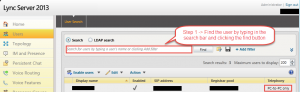
You can click edit or move users on the home page or you can click on users as shown on the left.
In the search bar type the user you want to enable Enterprise Voice for and then click the Find button. As shown above, I only have 3 users in my lab and you can see under the Telephony Tab that specific user is set for PC-to-PC only.
Double click on the user account that you want to modify:
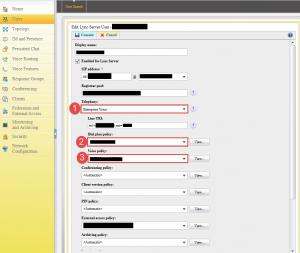
Step 1 -> From the Telephony drop down menu select Enterprise voice. Now under the Line URI enter in the phone number with the extension, here is an example:
- tel:+27123456789;ext=1234
You need to make sure you enter in the country code, in my case +27 and after that the number. Then place a semi-colon after the number and enter in the extension.
Step 2 -> Optional, Select the Dial Plan Policy for the user.
Step 3 -> Optional, select the Voice Policy if you have one.
Lastly click on the commit button to save the changes. After a few minutes if you go to the client that you enabled Enterprise Voice for you should see the button below.
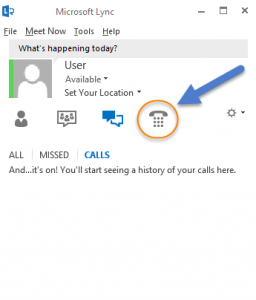
The user can now make external calls.
Hope it helps.