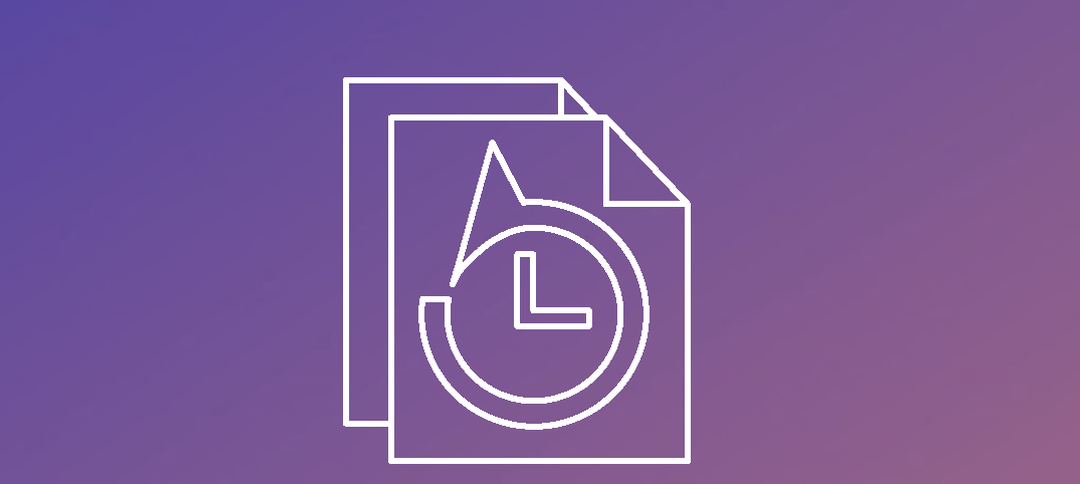DPM 2012 SP1 Installation with local SQL 2012 DB.
Active Directory Setup:
- Create 2 groups, one for your DPM admins and one for SQL.
- Add the user account that is going to administer DPM and SQL to the groups you created above.
Prerequisites List (DPM Server):
- Install Server 2012 OS
- Join server to the domain
- Install all windows updates so the server is fully patched.
- Add the DPM Admin group that you created above to the Local Administrators Group on the DPM server.
Windows Features Requirement:
- You need to install .NET 3.5, you can do so by selecting using the GUI of Server Manager or running it from powershell, remember you need to select a source. Replace D: with your drive letter.
Add-WindowsFeature NET-Framework-Core –source D:sourcessxs
Install SQL Server
- Install the features as selected above, optionally you can install the Management tools.
- Select a Named Instance, I choose to give it a name that is easily identified, for example HODPM (I removed the name from the screenshot)
- Here you need to specify a domain account to use, if this is sandbox installation then a local account is fine. E.G. for the Account name: Domainusername
- Select your Authentication method, if you want to use Mixed Mode then to provide a password for the SA account (from experience if this server is hosted on the internet, rather create another account and set a strong password as SA accounts on the Internet are vulnerable)
- Add in your account or the account that will administrator SQL (as created in Step 1 when the AD accounts and groups were setup)
Install DPM 2012 SP1
- Mount the DPM media.
- I normally right click the install and select “Run As Administrator”
- Select “Use an existing instance of SQL Server” and then type in the name of your SQL Instance: YourDPMServerNameYourSQLInstance, click on Check Again.
- If the connection was successful the “Next” button is not greyed out anymore as shown below.
- If there are any warnings it will show in the details section. You might get warnings for memory or firewall etc.
- On the installation Settings screen you can modify where DPM will be installed or accept the defaults and then click the Next button.
- Review the Summary and then click Install.
- Once the installation completes it will show as above.
**Bug with the install ?**
- If you get the above error just re-launch the setup and it will be fine.
Hope it helps.