Shared Mailbox creation: This simple guide shows you how to create a shared mailbox in exchange 2013.
In the EAC Click on Recipients -> Shared
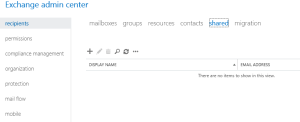
- Click on the + button.
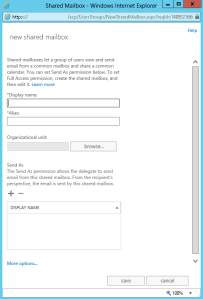
- Enter in the Display Name and Alias.
- Click browse to select an OU.
- Click on the + button to grant Send As Permissions.
- If you click the More Options button you can set the Mailbox Database where this mailbox should be housed.
- You can also select a policy.
- Once done click Save.
Hope it helps.
