Distribution list creation: This simple guide shows you how to create a Distribution list in Exchange 2013.
In the EAC Click on Recipients -> Groups
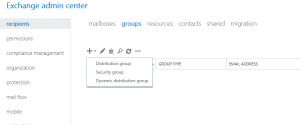
- Click on the + button and select Distribution group.
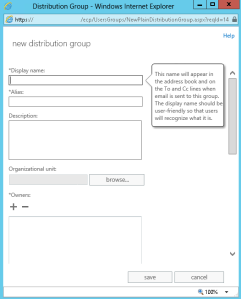
- Type in the display Name
- Type in the Alias
- Click the browse button to add it to a specific OU.
- Click the + button to add a owner.
- Scroll down to add in more info (screen shot below)
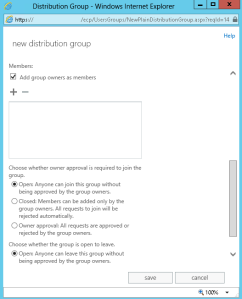
- click the + button to add in the members of this group.
- Select your option regarding the approval of this Distribution Group.
You can also create a distribution list using the EMS:
- New-DistributionGroup -Name “Managers” -OrganizationalUnit “contoso.com/Users” -SamAccountName “Managers” -Type “Distribution”
Hope it helps.
