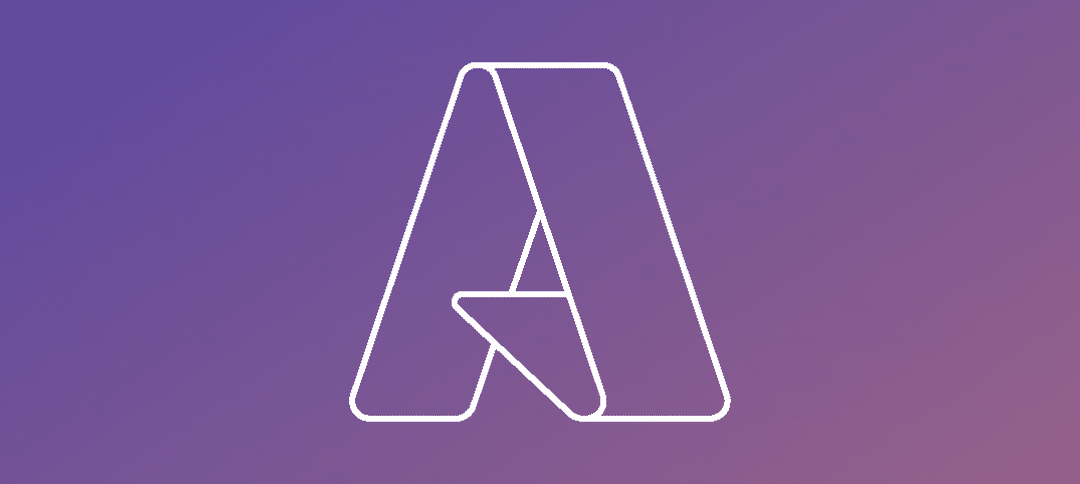This short guides shows you how to create a Virtual Network on Azure.
Login to Azure with your account.
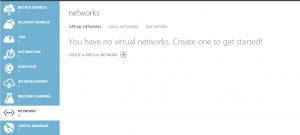
- Scroll down towards the bottom until you see Networks.
- Click the link that says “Create a Virtual Network”
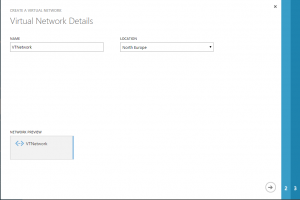
- Enter in the Name of the Network.
- Select the location.
- Click the Arrow on the bottom right hand corner to continue.
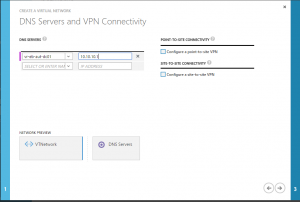
- Enter in the name of your DNS Server. Here i put the name of my DC that I will be using.
- Enter in the I.P address of the DNS Server.
- Click the Arrow on the bottom right hand corner to continue. ->
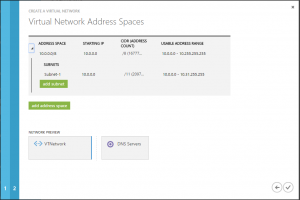
- Here you can add more subnets if you want, in this lab I chose the default.
- Click the tick to create the network.
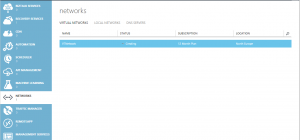
- Once your network has been created it will show as above.
Hope it helps.