This simple guide shows you how to configure your send/receive connectors and change the maximum send/receive message size.
Open up the Exchange Admin Center:
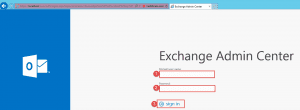
- Step 1 -> Enter in the user that has access to create databases. E.g. Domain\username
- Step 2 -> Enter in the password
- Step 3 -> Click Sign in
Send Connector:
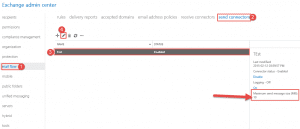
- Step 1 -> Click on Mail flow.
- Step 2 -> Click on Send Connectors.
- Step 3 -> Click on your defined send connector.
- Step 4 -> Click the Pencil to edit the current send connector.
As you can see the maximum send message size is 10 MB. In this exercise we will change it to 30MB.
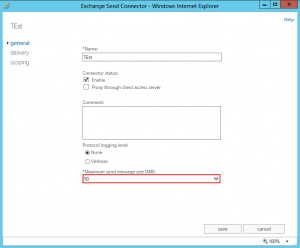
- Default view of the current config.
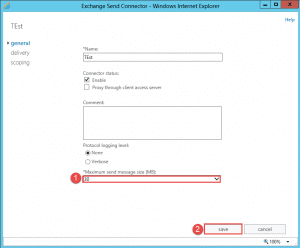
- Step 1 -> Change the value to 30.
- Step 2 -> Click Save.
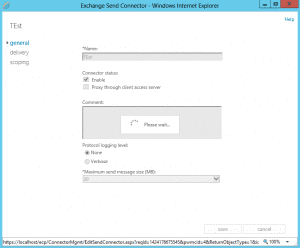
- Progress Screen.
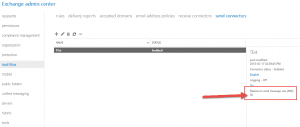
- Back in the Exchange Admin Center (EAC) you can now see that the new value is 30MB.
Configure Receive Connectors:
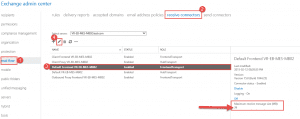
- Step 1 -> Click on Mail Flow
- Step 2 -> Click on Receive Connectors
- Step 3 -> Click on the Default Frontend connector.
- Step 4 -> click the Pencil to edit the current connector.
As you can see the maximum receive message size is 36MB, in this exercise we are going to change this to 30MB.
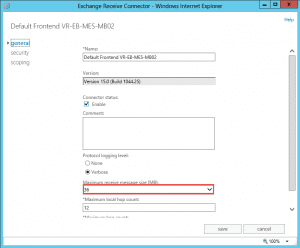
- Current config.
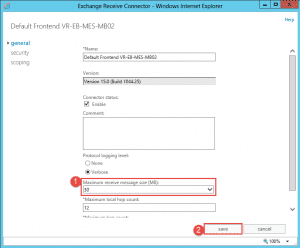
- Step 1 -> Change the value from 36 to 30.
- Step 2 -> Click on Save.
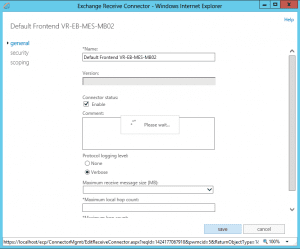
- Progress screen.
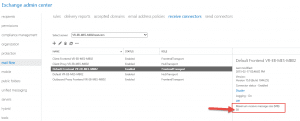
- Back in the EAC you can now see the value has been changed.
- Complete this for any other connectors.
Hope it helps.
[yasr_overall_rating]
