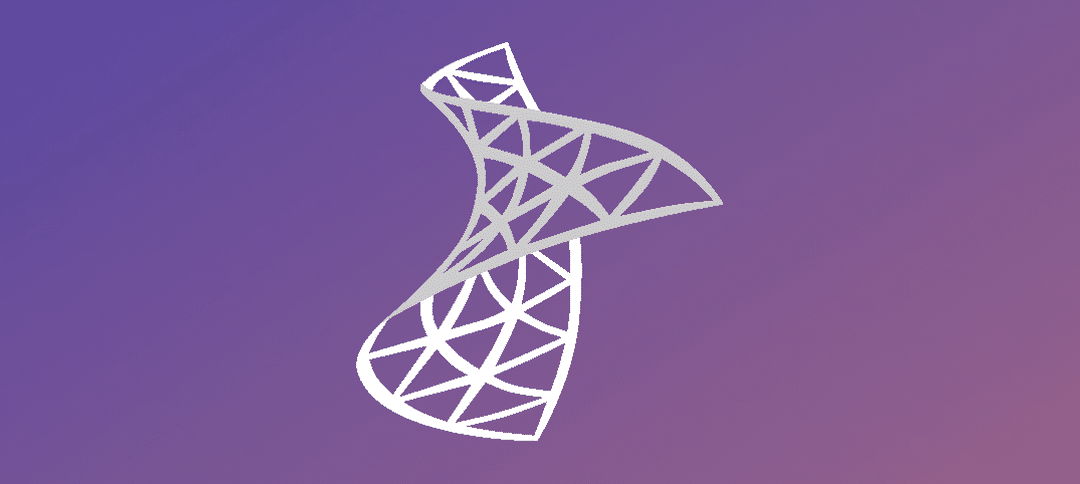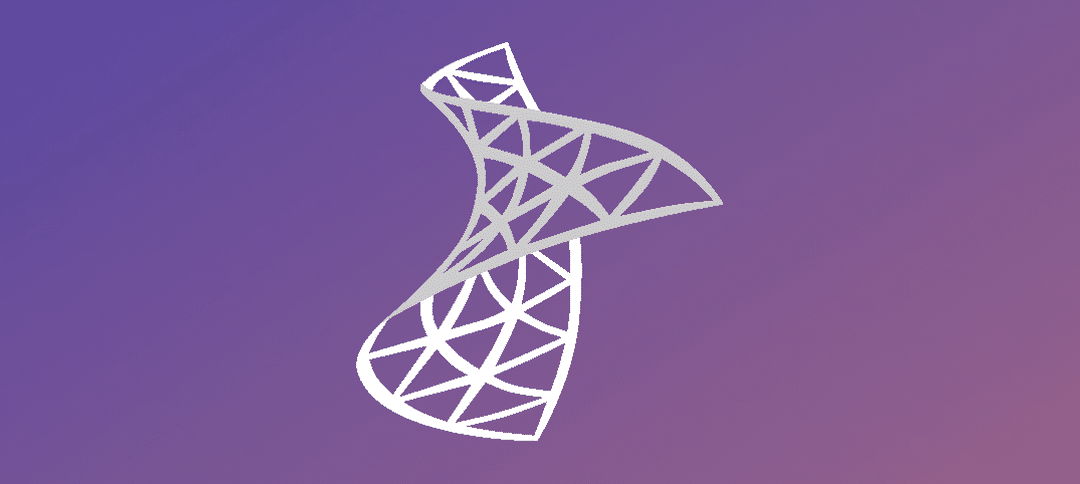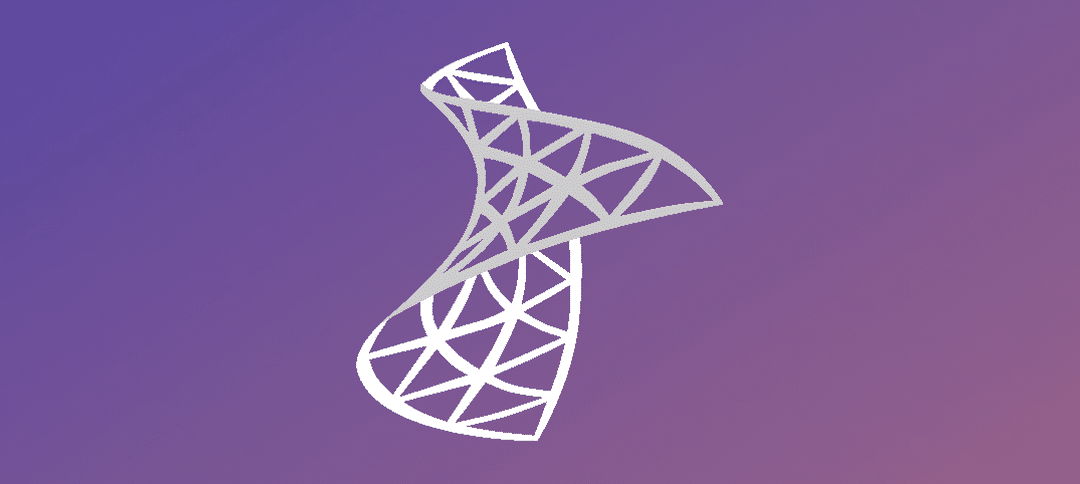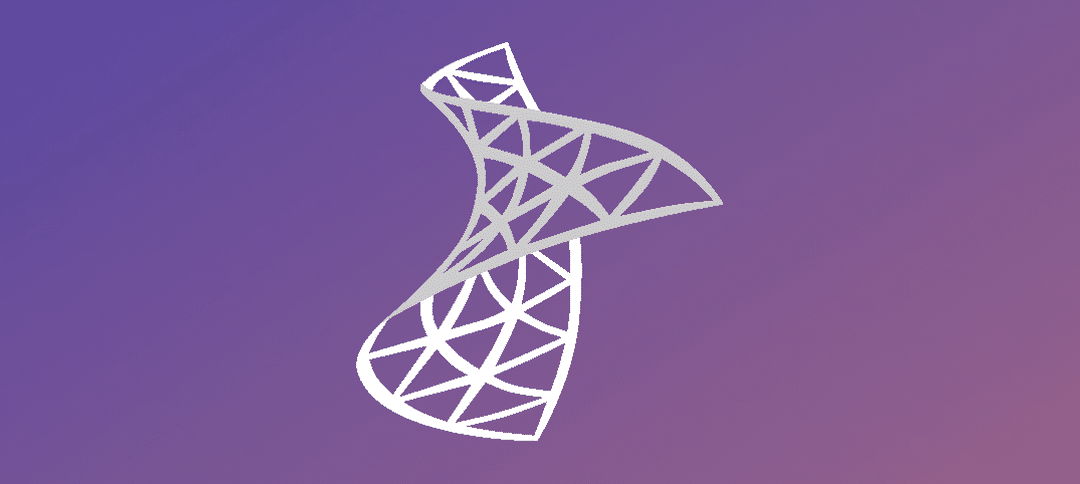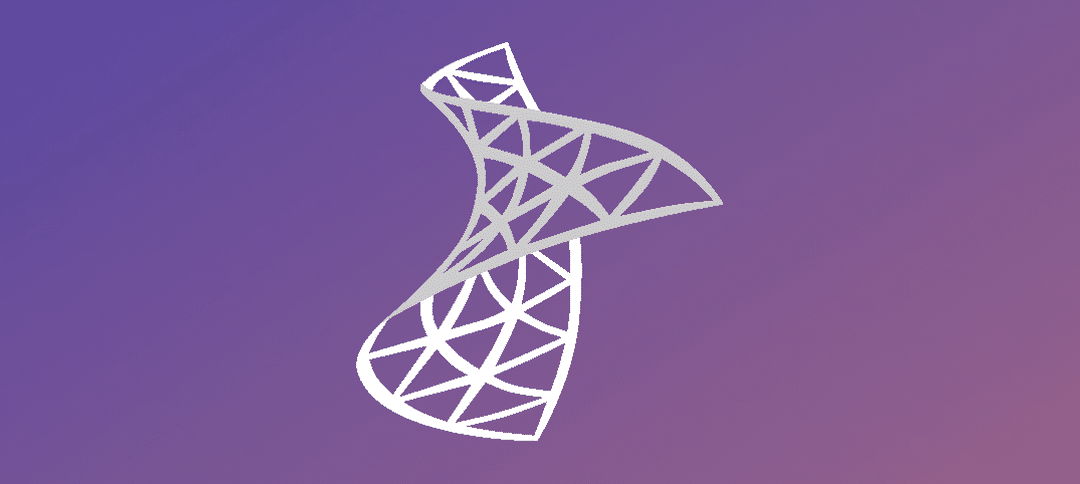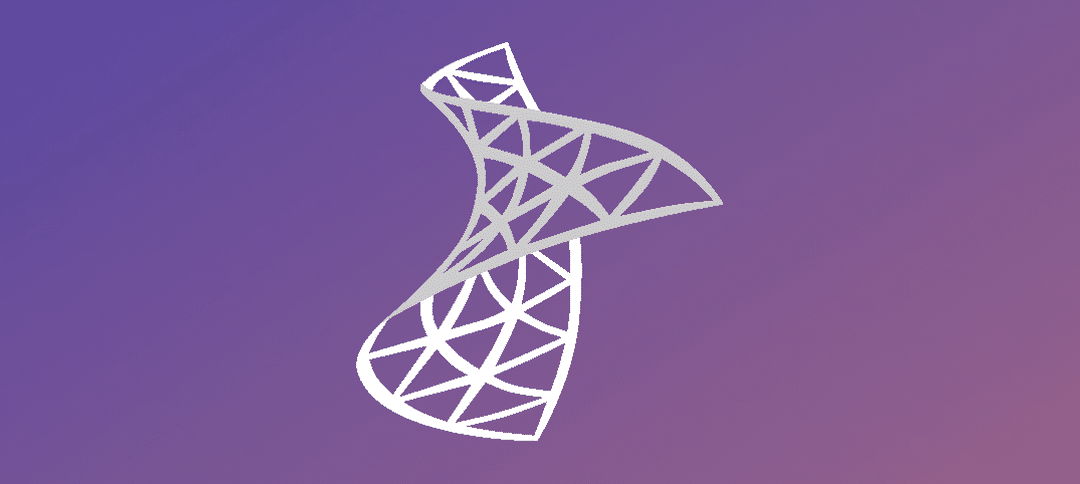by edward | Sep 1, 2014 | System Center Operations Manager R2
Launch System Center operations Manager. On the left hand side click on “Windows Computers”. The computers will show on the right side. Step 1 -> Right Click on a server. Step 2 -> Click on “Maintenance Mode” and then click on “Start Maintenance Mode” Select...

by edward | Aug 28, 2014 | System Center Operations Manager R2, SNMP
Steps: Install Windows Features. Configure SNMP Services. Configure SCOM. Install Windows Features Open up server manager. Once the Server Manager has initialized click on “Add roles and features” Leave Role-based or feature-based installation as default and click...

by edward | Aug 25, 2014 | System Center Operations Manager R2, SCOM Management Pack
Brief Description:Management packs typically contain monitoring settings for applications and services. After a management pack is imported into an Operations Manager management group, Operations Manager immediately begins monitoring objects based on default...

by edward | Aug 20, 2014 | System Center Operations Manager R2
Open up System Center Operations Manager.Wait for the system to initialize and connect to the DB.Once initialized you will be shown this screen.Step 1 -> Click on Administration.Once the menus refresh then Step 2 -> Right click on Administration.Step 3 ->...

by edward | May 5, 2014 | System Center Operations Manager R2
As with the previous post where I upgraded SCCM SQL from 2008 to 2014, I did the same with System Center Operations Manager. You need to make sure that SQL 2008 is on SP2 and that SQL 2012 is on SP1 or the upgrade will fail on the checks. After I upgraded these I...