This guide shows you how to add an alias to a mailbox:
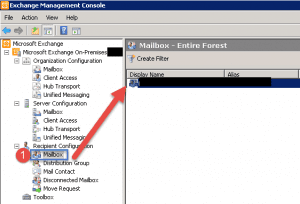
- Open up the Exchange Management Console.
- Expand Recipient Configuration.
- Click on Mailbox.
- On the right hand side find the mailbox that you want to work on and double click it.
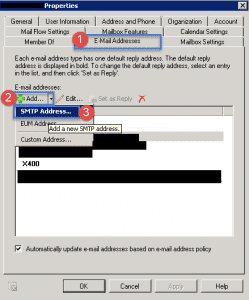
- Step 1 -> Click on the E-Mail addresses Tab.
- Step 2 -> Click the arrow next to the Add button.
- Step 3 -> Select SMTP Address.
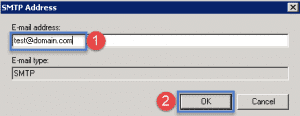
- Step 1 -> enter in the email address and then click ok
- On the main mailbox settings window for the user click the Apply and then OK button.
Hope it helps.
