This simple guide shows you how to activate a Trial version of Exchange 2013.
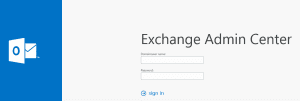
- Login to the Exchange Admin Center.
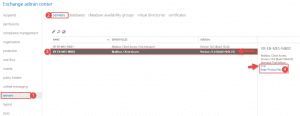
- Step 1 -> Click on Servers on the left hand side.
- Step 2 -> On the right hand side click Servers on the top menu.
- Step 3 -> Click on the server you want to activate Exchange 2013 on.
- You will see on the right hand side it will show the new exchange server is running as a Trial.
- Step 4 -> Click “Enter Product Key”
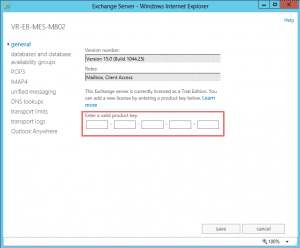
- The above window will show once you click the Enter Product Key link in the previous page.
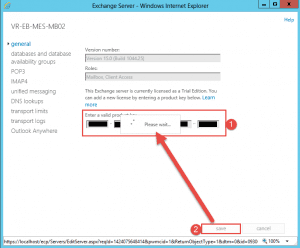
- Step 1 -> Enter in your product key.
- Step 2 -> Click the Save button.
- Once you click Save the “Please Wait” splash will show.
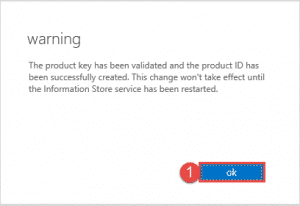
- A warning splash will show, click the Ok button.
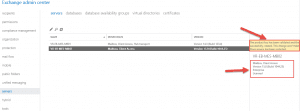
- Back in the EAC you can now see that the server is licensed.
- Restart your server.
Hope it helps.
